Traefik FREE Let's Encrypt Wildcard Certificate With CloudFlare Provider
Let's see how we can configure Traefik as a reverse proxy and get an Wildcard SSL certificate via DNS Chalange with Claudflare Provider

Table of Contents
- Configure Traefik With Let’s Encrypt FREE Wildcard Certificate
- 1. Create a VPS server
- 2. Add SWAP
- 3. Install Docker
- 4. Update the OS and reboot
- 5. Docker compose file for Traefik with Let’s Ecrypt Wildcard and Cloudflare
- 6. Get CloudFlare API for DNS Chalange
- 7. Create the Docker Network
- 8. Create the .env file
- 9. Create The Docker Secrets Files with Cloudflare DNS details
- 10. Point the domain to Server IP
- 11. Start the Docker Compose file
- 12. Install Dockge to Manage You Docker Compose files
- Conclusions
Join BitBuddies
Level up your DevOps skills with hands-on courses on CloudPanel and Dockploy. Join our community of developers and get expert workshops to accelerate your online journey.
Start your journey to DevOps mastery today! 🚀
After creating the article How to Use Traefik as A Reverse Proxy in Docker that will show you to install and configure Traefik and get an Let’s Encrypt SSL certificare with any DNS provider I want to create this tutorial that will show you how to create everything and in the end get an Let’s Encrypt Wildcard certificate for your domain. The Traefik dashboard will be also enabled so you can connect to it.
You may want an Wildcard certificated in traefik so you don’t need to request certificate all the time and use only one. Traefik is smart enough to use the wildcard certificate if you issue one for the subdomains you have.
To be able to get a wildcard Let’s Encrypt certificate in Traefik you need to use the DNS Chalange and in this case we are going to use Cloudflare as there I have my domain. You can use other provider as Traefik spport a lot of them.
I will not add everything that Traefik can do in this article as I have already did that in the previous article, you can go and check that for more details on Traefik: How to Use Traefik as A Reverse Proxy in Docker
Configure Traefik With Let’s Encrypt FREE Wildcard Certificate
In case you are interested to monitor server resources like CPU, memory, disk space you can check: How To Monitor Server and Docker Resources
I will go thru all the things you need from start to bottom to spin off your server and get Traefik configured with a Let’s Encrypt certificate via an DNS Chalange with Cloudflare.
1. Create a VPS server
To have everything installed we need a VPS server, I have one from Hetzner created and added to a firewall that only allow connections to 443 and 22 port.
2. Add SWAP
Usually VPS server are not having any swap by default, if this is the case, SWAP can be added with below commands:
sudo fallocate -l 4G /swapfile
sudo chmod 600 /swapfile
sudo mkswap /swapfile
sudo swapon /swapfile
echo '/swapfile none swap sw 0 0' | sudo tee -a /etc/fstab3. Install Docker
The next thing is to have docker and docker compose installed, you can do that on Debian or Ubuntu with below commands:
sudo apt-get update
sudo apt-get install ca-certificates curl gnupg lsb-release
sudo mkdir -p /etc/apt/keyrings
curl -fsSL https://download.docker.com/linux/debian/gpg | sudo gpg --dearmor -o /etc/apt/keyrings/docker.gpg
echo \
"deb [arch=$(dpkg --print-architecture) signed-by=/etc/apt/keyrings/docker.gpg] https://download.docker.com/linux/ubuntu \
jammy stable" | sudo tee /etc/apt/sources.list.d/docker.list > /dev/null
sudo apt-get update
sudo apt-get install docker-ce docker-ce-cli containerd.io docker-compose-plugin docker-compose4. Update the OS and reboot
As best practice it will be good to update the OS to latest version, you can run the below to udpate and reboot:
sudo apt update && sudo apt upgrade
reboot5. Docker compose file for Traefik with Let’s Ecrypt Wildcard and Cloudflare
Now the interesting part is here, we will go first and create a directory where we will keep all the docker compose files:
cd /opt/
mkdir stacks
cd stacks/
mkdir traefik
cd traefikCreate the docker-compose.yml with the configs.
secrets:
cloudflare-token:
file: "./secrets/cloudflare-token.secret"
cloudflare-email:
file: "./secrets/cloudflare-email.secret"
services:
traefik:
image: traefik:v3.1
container_name: traefik
restart: unless-stopped
command:
# - --log.level=DEBUG
#- --log.filePath=/letsencrypt/traefik.log
- --providers.docker=true
- --api.dashboard=true
- --providers.docker.exposedbydefault=false
# Set up LetsEncrypt certificate resolver
- --certificatesresolvers.letsencrypt.acme.dnschallenge=true
- --certificatesresolvers.letsencrypt.acme.dnschallenge.provider=cloudflare
- --certificatesResolvers.letsencrypt.acme.dnschallenge.resolvers=1.1.1.1:53,1.0.0.1:53
- --certificatesResolvers.letsencrypt.acme.dnschallenge.delayBeforeCheck=20
- [email protected]
- --certificatesresolvers.letsencrypt.acme.storage=/letsencrypt/acme.json
# staging environment of LE, remove for real certs
#- --certificatesresolvers.letsencrypt.acme.caserver=https://acme-staging-v02.api.letsencrypt.org/directory
# Set up an insecure listener that redirects all traffic to TLS
- --entrypoints.http.address=:80
- --entrypoints.http.http.redirections.entrypoint.to=https
- --entrypoints.http.http.redirections.entrypoint.scheme=https
- --entryPoints.https.address=:443
# Set up the TLS configuration for our https listener
- --entrypoints.https.http.tls=true
- --entrypoints.https.http.tls.certResolver=letsencrypt
- --entrypoints.https.http.tls.domains[0].main=domain.com
- --entrypoints.https.http.tls.domains[0].sans=*.domain.com
security_opt:
- no-new-privileges:true
networks:
- traefik-net
ports:
- 80:80
- 443:443
secrets:
- "cloudflare-token"
- "cloudflare-email"
environment:
TRAEFIK_DASHBOARD_CREDENTIALS: ${TRAEFIK_DASHBOARD_CREDENTIALS}
CF_DNS_API_TOKEN_FILE: /run/secrets/cloudflare-token
CF_API_EMAIL_FILE: /run/secrets/cloudflare-email
env_file: .env
volumes:
- ./letsencrypt:/letsencrypt
- /var/run/docker.sock:/var/run/docker.sock:ro
labels:
- traefik.enable=true
- traefik.http.routers.traefik-secure.rule=Host(`traefik.domain.com`)
- traefik.http.routers.traefik-secure.entrypoints=https
- traefik.http.routers.traefik-secure.service=api@internal
- traefik.http.routers.traefik-secure.middlewares=traefik-auth
- traefik.http.middlewares.traefik-auth.basicauth.users=${TRAEFIK_DASHBOARD_CREDENTIALS}
networks:
traefik-net:
external: trueThis Docker Compose file sets up a Traefik v3.1 reverse proxy with automatic HTTPS using Let’s Encrypt certificates and Cloudflare DNS challenge. Here’s a breakdown of the file and explanations of the Traefik commands and labels:
Secrets Section:
- Defines two secrets:
cloudflare-tokenandcloudflare-email, which are stored in separate files. You ca check more about Docker Compose Secrets in the article.
Services Section:
- Defines a single service named
traefik.
Traefik Configuration:
- Uses the
traefik:v3.1image. - Sets the container name to
traefik. - Configures automatic restart unless stopped manually.
Traefik Commands:
--providers.docker=true: Enables Docker as a provider.--api.dashboard=true: Enables the Traefik dashboard.--providers.docker.exposedbydefault=false: Disables automatic exposure of Docker containers.--certificatesresolvers.letsencrypt.acme.dnschallenge=true: Enables DNS challenge for Let’s Encrypt.--certificatesresolvers.letsencrypt.acme.dnschallenge.provider=cloudflare: Sets Cloudflare as the DNS provider.--certificatesResolvers.letsencrypt.acme.dnschallenge.resolvers=1.1.1.1:53,1.0.0.1:53: Specifies DNS resolvers.--certificatesResolvers.letsencrypt.acme.dnschallenge.delayBeforeCheck=20: Sets delay before DNS check.[email protected]: Sets email for Let’s Encrypt.--certificatesresolvers.letsencrypt.acme.storage=/letsencrypt/acme.json: Specifies storage location for certificates.- Entrypoints configuration for HTTP (port 80) and HTTPS (port 443).
--entrypoints.https.http.tls=true: This command enables TLS (Transport Layer Security) for the HTTPS entrypoint. It ensures that all traffic on this entrypoint is encrypted.--entrypoints.https.http.tls.certResolver=letsencrypt: This specifies that the “letsencrypt” certificate resolver should be used for obtaining and managing SSL/TLS certificates for the HTTPS entrypoint. It links the HTTPS entrypoint to the previously configured Let’s Encrypt ACME (Automated Certificate Management Environment) resolver.--entrypoints.https.http.tls.domains.main=domain.com: This sets the main domain for which Traefik will request a certificate. In this case, it’s “domain.com”. This is the primary domain that will be covered by the SSL/TLS certificate.--entrypoints.https.http.tls.domains.sans=*.domain.com: This configures a Subject Alternative Name (SAN) for the SSL/TLS certificate. The asterisk (*) is a wildcard, meaning the certificate will be valid for all subdomains of domain.com. For example, it would cover “subdomain.domain.com”, “another.domain.com”, etc.
Security and Networking:
- Disables privilege escalation.
- Connects to the
traefik-netnetwork. - Exposes ports 80 and 443.
Secrets and Environment:
- Mounts Cloudflare secrets.
- Sets environment variables for Traefik dashboard credentials and Cloudflare API.
Volumes:
- Mounts a local directory for Let’s Encrypt data.
- Mounts Docker socket for container discovery.
Traefik Labels:
traefik.enable=true: Enables Traefik for this container.traefik.http.routers.traefik-secure.rule=Host(traefik.domain.com): Sets the hostname for the Traefik dashboard.traefik.http.routers.traefik-secure.entrypoints=https: Uses the HTTPS entrypoint.traefik.http.routers.traefik-secure.service=api@internal: Routes to the internal API (dashboard).traefik.http.routers.traefik-secure.middlewares=traefik-auth: Applies authentication middleware.traefik.http.middlewares.traefik-auth.basicauth.users=${TRAEFIK_DASHBOARD_CREDENTIALS}: Sets up basic auth for the dashboard. More on Traefik Basic Authentication
Networks:
- Defines an external network named
traefik-net.
This configuration sets up Traefik as a reverse proxy with automatic HTTPS, using Cloudflare for DNS challenges and providing a secure dashboard accessible at traefik.domain.com.
If you prefer the traefik.yml to keep all the configs you can use the below file:
entryPoints:
http:
address: ":80"
http:
redirections:
entryPoint:
to: https
scheme: https
https:
address: ":443"
http:
tls:
certResolver: letsencrypt
domains:
- main: domain.com
sans:
- "*.domain.com"
providers:
docker:
exposedByDefault: false
api:
dashboard: true
certificatesResolvers:
letsencrypt:
acme:
email: [email protected]
storage: /letsencrypt/acme.json
#caServer: https://acme-staging-v02.api.letsencrypt.org/directory # staging
dnsChallenge:
provider: cloudflare
resolvers:
- "1.1.1.1:53"
- "1.0.0.1:53"
delayBeforeCheck: 20
# Uncomment the following lines if needed
# log:
# level: DEBUG
# filePath: /letsencrypt/traefik.logYou just need create a traefik.yml and added it in the docker compose file
vi traefik.ymlAs below:
volumes:
- ./letsencrypt:/letsencrypt
- /var/run/docker.sock:/var/run/docker.sock:ro
- ./traefik.yml:/traefik.yml:ro6. Get CloudFlare API for DNS Chalange
Login to Cloudflare, go under Profile - API Tokens - Create Custom Token
Here will choose the:
-
Permission1: zone - zone - read
-
Permission2: zone - DNS - Edit
-
Zone Resources: Specific zone - Your zone
-
Client IP Address Filtering: Is in - Value (Your Public server IP address)
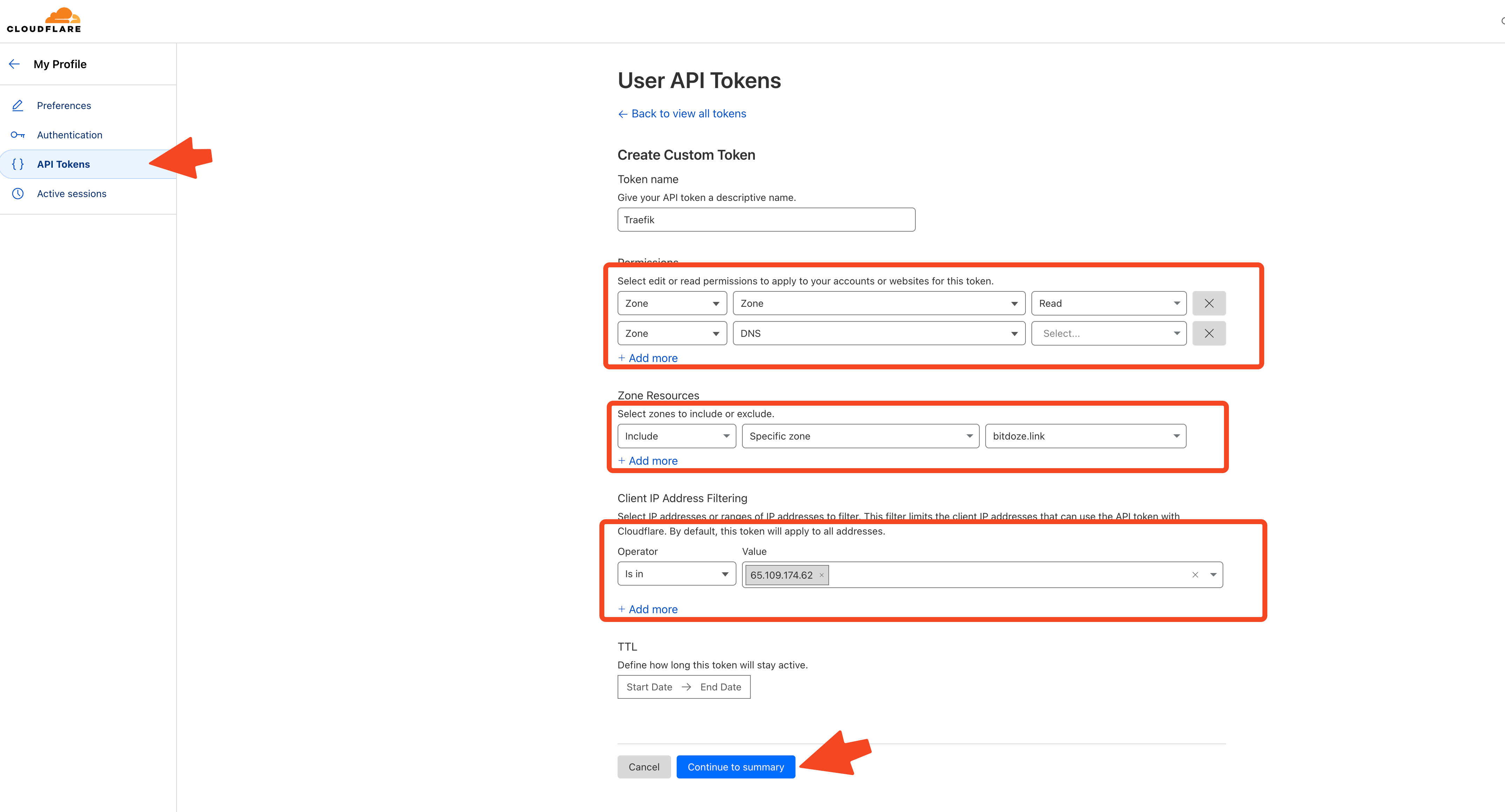
7. Create the Docker Network
traefik-net will be used. We need to create it so can be used by docker-compose:
docker network create traefik-net8. Create the .env file
For TRAEFIK_DASHBOARD_CREDENTIALS credential are hashed and for creating a user and password we need to use: htpasswd
Intall htpasswd:
sudo apt update
sudo apt install apache2-utilsGenerate a user and a password for dashboard:
echo $(htpasswd -nb user password) | sed -e s/\\$/\\$\\$/gReplace user and password with your user and password.
edit the .env and add:
TRAEFIK_DASHBOARD_CREDENTIALS=user:$$apr1$$tLd.Nb8Z$$waBGyk.kOC1/4509juGdu09. Create The Docker Secrets Files with Cloudflare DNS details
The API details for Cloudflare are stored in secrets so in case someone breaks into you container to not have access to them as will be the case if they are stored into a .env variable.
To create them you need to create a secrets folder with the 2 files and add them there:
Be sure you are in the traefik folder where you have the docker compose file.
mkdir secrets
cd secrets
vi cloudflare-token.secret
vi cloudflare-email.secret10. Point the domain to Server IP
You can create an A record for your main domain that is pointing to the server IP in any DNS provider and then you can create CNAMES an wildcard redirect that will push everything to the main server.
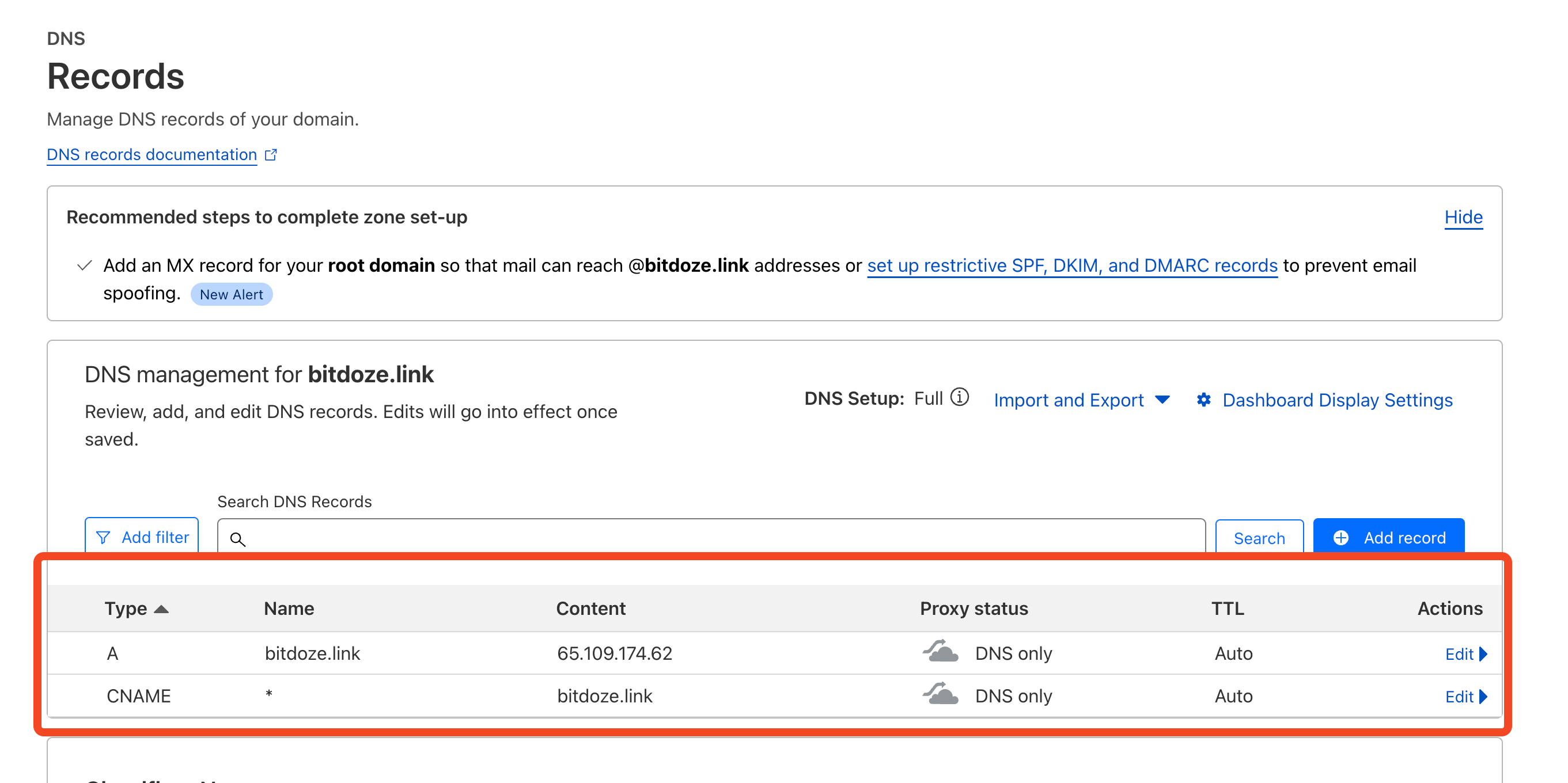
11. Start the Docker Compose file
After DNS is pointing correctly you can go and start the docker compose file with
docker compose up -dUsefull commands:
docker ps
docker logs traefik
docker exec -it traefik /bin/sh12. Install Dockge to Manage You Docker Compose files
I have created in the past a detailed tutorial of how you can install Dockge but that was using the Cloudflare tunnels to get access to applications. Let’s see how you can use Dockge with Traefik to manage your applications.
Make a dir for dockge:
mkdir /opt/dockge
cd /opt/dockgeCreate the docker-compose.yml file with the necessary things:
services:
dockge:
image: louislam/dockge:1
restart: unless-stopped
volumes:
- /var/run/docker.sock:/var/run/docker.sock
- /opt/stacks:/opt/stacks
environment:
- DOCKGE_STACKS_DIR=/opt/stacks
networks:
- traefik-net
labels:
- "traefik.enable=true"
- "traefik.http.routers.dockge.rule=Host(`dockge.domain.com`)"
- "traefik.http.routers.dockge.entrypoints=https"
- "traefik.http.services.dockge.loadbalancer.server.port=5001"
networks:
traefik-net:
external: trueThe above docker compose file will install Dockge on top of Traefic and the containers needs to be in the initial network: traefik-net so traefik can access them. Also the container it doesn’t need the port to be exposed as is added in the labels for traefik.
Traefik Labels:
traefik.enable=true: Enables Traefik for this container.traefik.http.routers.dockge.rule=Host(dockge.domain.com): Sets the hostname for accessing Dockge.traefik.http.routers.dockge.entrypoints=https: Specifies that Dockge should be accessible via the HTTPS entrypoint.traefik.http.services.dockge.loadbalancer.server.port=5001: Tells Traefik that Dockge is listening on port 5001 inside the container.
Bring Dockge Up:
docker compose up -dConclusions
That’s the complete steps that you need to do to have Traefik configured to use a FREE Let’s Encypt wildcard certificate. All commands have been tested and working good. You can enable the configs in Traefik and the renewal and everything will be handled by Traefik.
Related Posts
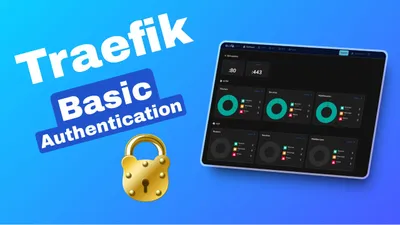
How To Add Basic Authentication to Traefik To Secure Your Service
Let's see how we can configure Traefik to protect your services with en extra layer of security with Basic Authentication.

How to Use Traefik as A Reverse Proxy in Docker
Let's see how we can configure Traefik as a reverse proxy for our docker apps with Lets Encrypt and TLS Chalange.

Set Up Traefik Redirect from HTTP to HTTPS
Let's see how we can configure Traefik to redirect HTTP traffic to HTTPS and keep everything secure.