Search and Replace Lines with Sed: Master Advanced Techniques
Master sed's search and replace functionality with practical examples - find, substitute, and transform text efficiently.
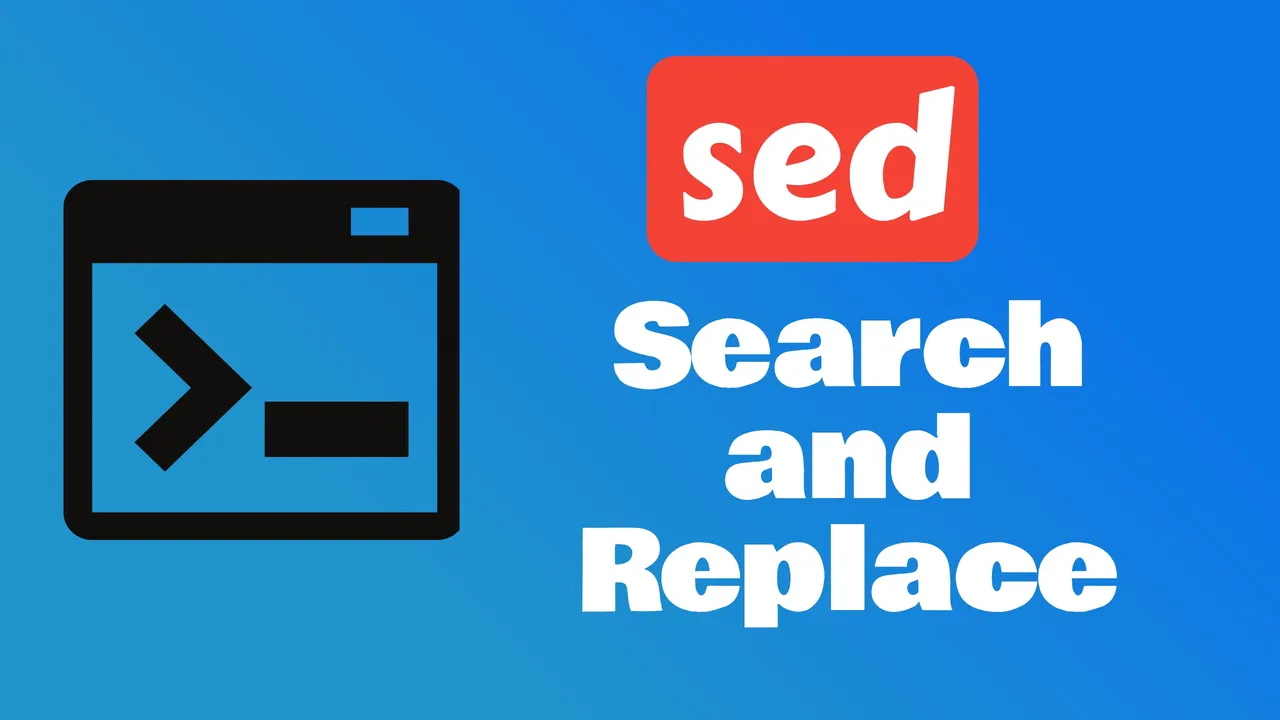
Need to find and replace text in files quickly? The sed command makes search and replace operations simple and powerful. Whether you’re updating configuration files, processing data, or maintaining code, mastering sed’s substitution capabilities will dramatically improve your text processing efficiency.
What is sed and Why Use It for Search and Replace?
sed (Stream Editor) is a powerful command-line utility for filtering and transforming text in Unix-like systems. It excels at search and replace operations because it processes text efficiently without loading entire files into memory.
Key Advantages for Search and Replace
Non-interactive processing: Make changes without opening text editors
- Perfect for automation and shell scripts
- Works seamlessly with large files and batch operations
- Integrates well with other Unix tools via pipes
Powerful pattern matching: Find and replace with precision
- Simple text: Replace exact strings quickly
- Regular expressions: Advanced pattern matching for complex scenarios
- Global operations: Replace all occurrences or target specific instances
- Conditional replacement: Replace only when certain conditions are met
Performance benefits:
- Speed: Processes files rapidly, even large datasets
- Memory efficient: Streams data line by line
- Scriptable: Automates repetitive replacement tasks
- Batch processing: Handle multiple files simultaneously
Why Choose sed for Text Replacement?
- Precision: Target exact patterns, words, or text segments
- Efficiency: Handle massive files without performance issues
- Versatility: Combine with other commands for complex workflows
- Reliability: Time-tested tool available on virtually all Unix systems
Master sed’s complete toolkit for text manipulation:
- Delete lines using the
dcommand - Insert or append text with
iandacommands - Transform text case for standardization
- Search and replace text with pattern matching (this guide)
Basic sed Search and Replace Syntax
Understanding sed’s substitution syntax is the foundation for effective text replacement. The basic structure is simple yet powerful.
Core Syntax Structure
Basic substitution command:
sed 's/search_pattern/replacement/' filenameComponents breakdown:
s= substitute command/= delimiter (separates pattern, replacement, and flags)search_pattern= text to findreplacement= text to replace withfilename= target file
Essential Components
1. The substitute command (s):
sed 's/old/new/' file.txt # Replace first occurrence per line2. Delimiters (flexible):
sed 's/old/new/' file.txt # Standard forward slash
sed 's|old|new|' file.txt # Pipe delimiter
sed 's#old#new#' file.txt # Hash delimiterUse different delimiters when your text contains forward slashes.
3. Common flags:
sed 's/old/new/g' file.txt # Global: replace all occurrences
sed 's/old/new/i' file.txt # Ignore case
sed 's/old/new/p' file.txt # Print matched linesKey Options
| Option | Function | Example |
|---|---|---|
-i | Edit files in-place | sed -i 's/old/new/g' file.txt |
-i.bak | Edit in-place with backup | sed -i.bak 's/old/new/g' file.txt |
-n | Suppress default output | sed -n 's/old/new/p' file.txt |
-e | Multiple commands | sed -e 's/old/new/' -e 's/foo/bar/' file.txt |
Basic Examples
Simple text replacement:
sed 's/apple/orange/' fruits.txt # Replace first "apple" with "orange" per line
sed 's/apple/orange/g' fruits.txt # Replace all "apple" with "orange"Case-insensitive replacement:
sed 's/error/ERROR/i' log.txt # Replace "error", "Error", "ERROR", etc.Using different delimiters:
sed 's|/old/path|/new/path|g' config.txt # Better for paths with slashesImportant Notes
- sed processes files line by line
- By default, sed prints all lines (use
-nto suppress) - Without
-i, output goes to stdout (screen) - Regular expressions can be used in search patterns
Basic Find and Replace Operations
sed’s substitute command (s) is the workhorse for text replacement. Master these fundamental patterns to handle most search and replace scenarios.
Simple Text Replacement
Replace first occurrence per line:
sed 's/apple/orange/' fruits.txtThis finds the first “apple” on each line and replaces it with “orange”.
Replace all occurrences (global):
sed 's/apple/orange/g' fruits.txtThe g flag makes the replacement global, affecting all instances per line.
Practical Examples
Configuration file updates:
sed 's/localhost/production-server/g' config.ini
sed 's/debug=true/debug=false/g' settings.conf
sed 's/port=8080/port=80/g' server.confCode refactoring:
sed 's/oldFunction/newFunction/g' script.js
sed 's/var /let /g' legacy.js
sed 's/console.log/logger.info/g' app.jsData processing:
sed 's/,/;/g' data.csv # Change CSV to semicolon-separated
sed 's/ / /g' document.txt # Replace double spaces with single
sed 's/\t/ /g' file.txt # Replace tabs with spacesWorking with Special Characters
Escaping special characters:
sed 's/\./DOT/g' file.txt # Replace literal dots
sed 's/\*/STAR/g' file.txt # Replace literal asterisks
sed 's/\[/BRACKET/g' file.txt # Replace literal bracketsUsing different delimiters for clarity:
sed 's|/old/path|/new/path|g' paths.txt # Better for file paths
sed 's#http://old#https://new#g' urls.txt # Better for URLsCase Sensitivity Options
Case-sensitive (default):
sed 's/Error/WARNING/g' log.txt # Only matches exact caseCase-insensitive:
sed 's/error/WARNING/gi' log.txt # Matches error, Error, ERROR, etc.File Modification Options
Preview changes (default):
sed 's/old/new/g' file.txt # Shows output, doesn't modify fileSave to new file:
sed 's/old/new/g' file.txt > newfile.txtModify file in-place:
sed -i 's/old/new/g' file.txt # Modifies original fileModify with backup:
sed -i.backup 's/old/new/g' file.txt # Creates file.txt.backupMultiple Replacements
Sequential replacements:
sed -e 's/old1/new1/g' -e 's/old2/new2/g' file.txtAlternative syntax:
sed 's/old1/new1/g; s/old2/new2/g' file.txtSafety Best Practices
- Test first: Always run without
-ito preview changes - Use backups: Use
-i.bakfor safety when editing in-place - Start simple: Test with basic patterns before adding complexity
- Verify results: Check a few replacements manually
Pro tip: Use diff original.txt modified.txt to verify changes are correct.
Advanced Pattern Matching with Regular Expressions
Regular expressions unlock sed’s full potential for complex search and replace operations. Master these patterns to handle sophisticated text transformations.
Basic Regular Expression Elements
Wildcard character (.):
sed 's/t.st/test/g' filename # Matches "test", "tast", "t3st", etc.
sed 's/c.t/cat/g' pets.txt # Matches "cat", "cut", "cot", etc.Character classes:
sed 's/[aeiou]/X/g' filename # Replace any vowel with X
sed 's/[0-9]/N/g' filename # Replace any digit with N
sed 's/[A-Z]/L/g' filename # Replace uppercase letters with LPredefined character classes:
sed 's/[[:digit:]]/N/g' filename # Replace digits (same as [0-9])
sed 's/[[:alpha:]]/L/g' filename # Replace letters
sed 's/[[:space:]]/X/g' filename # Replace whitespace charactersQuantifiers
Zero or more (*):
sed 's/ab*c/X/g' filename # Matches "ac", "abc", "abbc", "abbbc"
sed 's/[0-9]*/NUM/g' filename # Matches empty string or any digitsOne or more (\+):
sed 's/[0-9]\+/NUM/g' filename # Matches one or more digits
sed 's/a\+/A/g' filename # Matches "a", "aa", "aaa", etc.Exact occurrences (\{n\}):
sed 's/[0-9]\{3\}/XXX/g' filename # Matches exactly 3 digits
sed 's/a\{2,4\}/A/g' filename # Matches 2 to 4 'a' charactersAnchors and Boundaries
Line anchors:
sed 's/^Error/WARNING/' filename # Replace "Error" at line start
sed 's/end$/END/' filename # Replace "end" at line end
sed 's/^$/EMPTY/' filename # Replace empty linesWord boundaries:
sed 's/\bcat\b/dog/g' filename # Replace whole word "cat" only
sed 's/\btest\b/exam/g' filename # Avoids matching "testing" or "retest"Practical Advanced Examples
Phone number formatting:
# Transform (123) 456-7890 to 123-456-7890
sed 's/(\([0-9]\{3\}\)) \([0-9]\{3\}\)-\([0-9]\{4\}\)/\1-\2-\3/g' contacts.txtEmail extraction and masking:
# Replace email addresses with [EMAIL]
sed 's/[a-zA-Z0-9._%+-]\+@[a-zA-Z0-9.-]\+\.[a-zA-Z]\{2,\}/[EMAIL]/g' data.txtDate format conversion:
# Convert MM/DD/YYYY to YYYY-MM-DD
sed 's/\([0-9]\{2\}\)\/\([0-9]\{2\}\)\/\([0-9]\{4\}\)/\3-\1-\2/g' dates.txtURL protocol updates:
# Change HTTP to HTTPS
sed 's/http:\/\/\([^[:space:]]*\)/https:\/\/\1/g' urls.txtGrouping and Back-references
Capture groups with \(\) and back-references with \1, \2:
# Swap first and last names
sed 's/\([A-Za-z]*\) \([A-Za-z]*\)/\2, \1/g' names.txt
# Duplicate words detection and removal
sed 's/\b\([a-zA-Z]\+\) \1\b/\1/g' text.txt
# Extract filename from path
sed 's/.*\/\([^\/]*\)$/\1/' paths.txtComplex Pattern Examples
Log processing:
# Extract timestamp from log entries
sed 's/^\[\([0-9-: ]*\)\] .*/\1/' server.log
# Replace IP addresses with [IP]
sed 's/\([0-9]\{1,3\}\.\)\{3\}[0-9]\{1,3\}/[IP]/g' access.logCode refactoring:
# Update function calls: oldFunc(param) -> newFunc(param)
sed 's/oldFunc(\([^)]*\))/newFunc(\1)/g' code.js
# Convert single quotes to double quotes in strings
sed "s/'\([^']*\)\"/\"\1\"/g" script.jsExtended Regular Expressions
Using -E flag for enhanced patterns:
# Multiple alternatives with |
sed -E 's/(cat|dog|bird)/animal/g' pets.txt
# Simplified quantifiers (no escaping needed)
sed -E 's/[0-9]{3}-[0-9]{2}-[0-9]{4}/XXX-XX-XXXX/g' ssn.txt
# Non-capturing groups
sed -E 's/(http|https)://[^[:space:]]*/[URL]/g' text.txtTesting and Debugging Regular Expressions
Preview matches before replacement:
# Show what would be matched
grep 'pattern' filename
# Show line numbers with matches
grep -n 'pattern' filename
# Test with sed's print flag
sed -n 's/pattern/replacement/p' filenameBuild patterns incrementally:
# Start simple
sed 's/[0-9]/X/' filename
# Add complexity gradually
sed 's/[0-9]\+/NUM/' filename
# Final complex pattern
sed 's/[0-9]\{3\}-[0-9]\{2\}-[0-9]\{4\}/XXX-XX-XXXX/' filenamePro tip: Regular expressions can be tricky. Always test your patterns thoroughly on sample data before applying to important files.
Advanced sed Techniques and Best Practices
Master these advanced techniques to make your sed operations more efficient, precise, and safe.
Targeted Line Processing
Limit operations to specific line ranges:
sed '1,10s/old/new/g' file.txt # Replace only in lines 1-10
sed '5,$s/old/new/g' file.txt # Replace from line 5 to end
sed '10s/old/new/g' file.txt # Replace only on line 10Target lines by pattern:
sed '/pattern/s/old/new/g' file.txt # Replace only in lines containing "pattern"
sed '/^#/s/old/new/g' file.txt # Replace only in comment lines
sed '/ERROR/s/old/new/g' log.txt # Replace only in error linesPreview and Testing Techniques
Preview changes before applying:
sed -n 's/old/new/p' file.txt # Show only changed lines
sed 's/old/new/g' file.txt | head -20 # Preview first 20 lines
sed 's/old/new/g' file.txt | diff file.txt - # Show differencesTest with line numbers:
nl file.txt | sed 's/old/new/g' # Show line numbers for contextWorking with Special Characters
Escape literal characters:
sed 's/\./DOT/g' file.txt # Escape literal dots
sed 's/\*/STAR/g' file.txt # Escape literal asterisks
sed 's/\$/DOLLAR/g' file.txt # Escape literal dollar signs
sed 's/\//SLASH/g' file.txt # Escape literal forward slashesUse alternative delimiters:
sed 's|/old/path|/new/path|g' file.txt # Use | for paths
sed 's#http://old#https://new#g' file.txt # Use # for URLs
sed 's@old@new@g' file.txt # Use @ as delimiterBatch Processing Multiple Files
Process all files of a type:
find . -name "*.txt" -exec sed -i 's/old/new/g' {} \;
find . -name "*.conf" -exec sed -i.bak 's/old/new/g' {} \;Using xargs for efficiency:
find . -name "*.txt" | xargs sed -i 's/old/new/g'
find . -name "*.js" -print0 | xargs -0 sed -i 's/console.log/logger.debug/g'Loop through files:
for file in *.txt; do
sed -i.backup 's/old/new/g' "$file"
echo "Processed: $file"
doneAdvanced Pattern Techniques
Using back-references for complex replacements:
# Swap two words
sed 's/\(foo\) \(bar\)/\2 \1/g' file.txt
# Duplicate text
sed 's/\(important\)/\1 \1/g' file.txt
# Rearrange data fields
sed 's/\([^,]*\),\([^,]*\),\([^,]*\)/\3,\1,\2/' data.csvMultiple operations in sequence:
sed -e 's/old1/new1/g' -e 's/old2/new2/g' -e 's/old3/new3/g' file.txtConditional replacements:
# Replace only if line contains specific pattern
sed '/contains_this/{s/old/new/g;}' file.txt
# Replace in specific sections
sed '/START/,/END/{s/old/new/g;}' file.txtPerformance Optimization
Process large files efficiently:
# Stop after first match per line (faster)
sed 's/old/new/' file.txt
# Use specific patterns to reduce processing
sed '/pattern/s/old/new/g' file.txtCombine operations to reduce passes:
# Instead of multiple sed calls
sed 's/old1/new1/g; s/old2/new2/g; s/old3/new3/g' file.txtSafety and Backup Strategies
Always backup important files:
cp original.txt original.txt.backup
sed -i.$(date +%Y%m%d) 's/old/new/g' original.txtTest on sample data first:
head -100 largefile.txt > sample.txt
sed 's/old/new/g' sample.txt # Test your pattern
# If good, apply to original:
sed -i.backup 's/old/new/g' largefile.txtUse version control:
git add file.txt # Stage current version
sed -i 's/old/new/g' file.txt # Make changes
git diff # Review changesPractical Workflow Examples
Configuration file updates:
# Update server configuration across multiple files
find /etc/nginx -name "*.conf" -exec sed -i.backup \
-e 's/old-server.com/new-server.com/g' \
-e 's/port 8080/port 80/g' {} \;Code refactoring:
# Update function names in JavaScript files
find ./src -name "*.js" -exec sed -i \
's/\boldFunction\b/newFunction/g' {} \;Log processing:
# Clean and standardize log files
sed -e 's/DEBUG/[DEBUG]/g' \
-e 's/ERROR/[ERROR]/g' \
-e 's/INFO/[INFO]/g' app.log > standardized.logCommon Pitfalls to Avoid
- Forgetting to escape special characters
- Not testing patterns before applying to important files
- Using global replacement when you only want first occurrence
- Not backing up files before in-place editing
- Making patterns too broad (matching unintended text)
Pro Tips
- Start with simple patterns and add complexity gradually
- Use
grepto test your patterns before using insed - Keep a collection of tested sed patterns for reuse
- Document complex regular expressions for future reference
- Consider using
awkorperlfor very complex text processing
Remember: The key to mastering sed is practice and patience. Build your skills incrementally and always prioritize data safety.
Conclusion
Mastering sed for searching and replacing text is a game-changer for anyone who works with text files regularly. The tricks I’ve shared are just the start to harnessing the full potential of this powerful stream editor. Remember to craft your commands with precision and always double-check your patterns. Whether you’re tweaking a single file or tackling multiple files at once, sed can be your best ally—just be sure to back up your data before you dive in. With these strategies in your toolkit, you’re well on your way to becoming a sed command wizard. Happy editing!


