Deleting Lines with Sed: Master Advanced Techniques
Learn how to master the power of sed Linux command to delete lines.
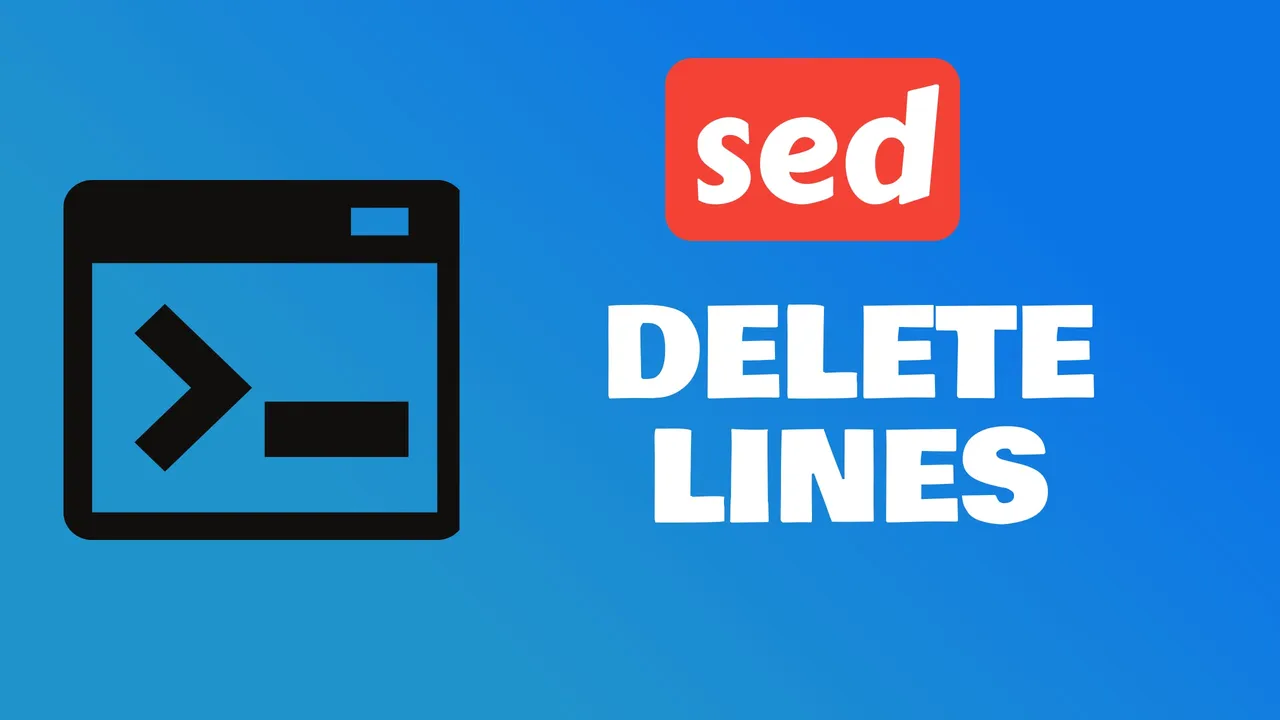
Table of Contents
- What is sed and Why Is It Useful for Deleting Lines?
- Understanding the sed Syntax for Deleting Lines
- How to Delete Specific Lines with sed
- Using sed to Delete Lines Based on Patterns or Regular Expressions
- Advanced Techniques for Deleting Lines with sed
- Conclusion
- Frequently Asked Questions
- 1. How can I delete lines within a specific range using sed?
- 2. Can I use back-references to search for a pattern and delete associated lines?
- 3. Should I be cautious when using the -i option for in-situ editing?
- 4. Are hold and pattern buffers useful for manipulating complex multi-line patterns?
- 5. Why is it important to learn advanced techniques for text processing?
Ever stumbled upon a bulky text file and wished you could quickly remove unnecessary lines? That’s where sed, the stream editor, becomes your text-processing superhero. I’m going to show you how to wield sed to effortlessly delete lines from any text file.
What is sed and Why Is It Useful for Deleting Lines?
sed, short for stream editor, is a powerful tool in Unix and Unix-like operating systems. It’s designed for filtering and transforming text. When I’m dealing with large files, sed is my go-to utility because it makes text manipulation a breeze. It doesn’t just delete lines; sed can also be utilized for inserting, updating, and finding text within files.
One of the main reasons sed is exceptionally useful is its non-interactive nature. This means I can make changes to files without opening them in a text editor. This is particularly advantageous when I’m working with server files or automating text edits in scripts.
Furthermore, sed operates in a streaming fashion, reading input line by line, which means it can process large files without loading the entire file into memory. This approach is resource-efficient and ideal for systems with limited memory. For deleting lines, sed offers simple yet powerful commands that can target:
- Specific lines by their number
- Ranges of lines
- Lines matching a particular pattern
Here’s why sed stands out for me while deleting lines:
- Speed:
sedexecutes quickly, even when sifting through vast amounts of data. - Flexibility: It doesn’t require a graphical interface and works well both within scripts and command lines.
- Precision: Commands can be crafted to match very specific text patterns ensuring only the desired lines are deleted.
By incorporating regular expressions with sed commands, I can further refine the criteria for line deletion, making it a tailored solution for the task at hand. It reminds me not just of a simple text manipulation tool, but of a surgical instrument with the finesse to address complex editing needs.
Having understood the nature of sed and its aptitude for line deletion, it becomes clear why many prefer its utility in text file manipulation. It’s not just about deletion; sed embodies the essence of streamlined editing, providing a multitude of functions beyond the scope of this section.
With sed, you’ve got a robust toolkit for any sort of text manipulation you might need to perform:
- Delete lines using the
dcommand - Insert or append text with
iandacommands - Transform text by changing case
- Search and replace text
Understanding the sed Syntax for Deleting Lines
Before we dive into the specifics, it’s crucial to grasp the syntax of sed that allows us to manipulate text with precision. The sed command uses a simple yet powerful syntax that you can quickly become familiar with. Here’s a breakdown of the basic components:
dcommand: Insed, thedcommand is used specifically for deletion.- Addresses: You can specify which lines to delete by using addresses that can be line numbers, ranges, or patterns.
Let’s elaborate on how these components come together.
When I want to delete a single line, the syntax is straightforward: `
sed 'Nd' file.txtwhere N is the number of the line I wish to remove. To demonstrate the power of sed, let’s say I need to delete a range of lines, from the second to the fifth.
Here’s how I’d do it:
sed '2,5d' file.txtThe comma between the numbers specifies the range.
Patterns offer even more control. If I’m looking to delete lines containing a particular string, let’s say “Error”, my command would look like this:
sed '/Error/d' file.txtThe forward slashes / encapsulate the pattern, telling sed to search for the string and apply the d action to each matching line.
Regular expressions elevate the capability to target lines with precision. For example:
sed '/^#/d' file.txtwill delete all lines starting with a hashtag, crucial for cleaning up comments in configuration files.
Understanding sed also involves its execution context:
- Default behavior: By default,
sedprints all lines to standard output, except those deleted. - In-place editing: Using the
-ioption allows changes to be written directly to the file.
Remember, sed works in a cycle, reading a line into a pattern space, processing it, and then outputting it before moving onto the next line. Mastering the nuances of sed syntax equips you with the knowledge to perform complex text manipulations efficiently, making tasks like line deletion seem almost effortless.
How to Delete Specific Lines with sed
When you’ve got a clear target, deleting specific lines using sed becomes a straightforward process. Let’s say I need to delete the 2nd line from a file. I’d use:
sed '2d' filenameand just like that, the line disappears.
But it’s not just about single lines. Sometimes I might need to remove lines that start with a certain character or match a specific word. Here’s where pattern matching comes in handy. For instance, to remove lines that start with "#" (commonly used for comments), the command:
sed '/^#/d' filenamegets the job done efficiently.
Imagine you’re working with a massive log file and you need to extract information minus the lines containing errors. A command like sed '/error/d' filename becomes invaluable because it scans each line for the word “error” and removes such lines, leaving behind a much cleaner data set.
What about ranges? Suppose I want to chop off a slice of a document, say from line 10 to line 20.
sed '10,20d' filenamemakes that happen without breaking a sweat.
I always double-check before I execute these commands, especially when using the in-place edit option (-i), as it overwrites the original file. If I slip up with my addresses or patterns, there’s no undo button. That’s why I sometimes redirect the output to a new file or preview it on the terminal before committing the changes.
By leveraging the power of regular expressions, I can amp up my line-deleting prowess to match exact phrases, words, or even complex patterns. This level of precision is what makes sed an indispensable tool in my text processing arsenal. It’s not just about removing what’s unnecessary; it’s about reshaping the content to fit the task at hand.
So remember, whether it’s cleaning up data, refining configurations, or formatting content – mastering the use of sed to delete specific lines is a skill that pays dividends.
Using sed to Delete Lines Based on Patterns or Regular Expressions
When you’re juggling text files, knowing how to delete lines based on patterns with sed can be a lifesaver. I’ve found that using regular expressions elevates sed from a simple editing tool to a powerful text-processing ally.
To delete lines that match a specific pattern, the sed command can be paired with regular expressions. For example, if I want to delete lines containing the word “error”, I’d use the following command:
sed '/error/d' filenameThis tells sed to search for the word “error” in the file and delete any line that contains it. But what if the pattern is more complex? Regular expressions come into play here. Say I need to delete lines that end with a number, I’d use sed with a pattern that matches any line ending with a digit:
sed '/\[0-9\]$/d' filenameRemember, regular expressions are potent and require precision. A minor mistake could lead to unintended deletions.
In some cases, you might need to match patterns across multiple lines. While sed is predominantly a line-oriented tool, it’s possible to weave commands that work on patterns spanning multiple lines. This requires using sed’s hold and pattern space effectively—a topic I’ll dive into in more detail shortly.
Examples and practice make perfect when it comes to mastering sed with patterns. Here’s how you’d delete every line except those containing the word “success”:
sed '/success/!d' filenameThe exclamation mark ! is the negation operator in sed, which makes this command an inverse match—delete all except a match.
Additionally, if you’re dealing with complex patterns or special characters, be sure to escape them properly or use extended regular expressions with sed -E. This can help avoid common pitfalls and ensure the patterns are interpreted as intended.
As with any command-line tool, I always recommend running sed commands without the -i flag first. This gives you a preview of the changes before they’re permanently applied to the file. Once you’re confident the command does exactly what you want, you can execute it with -i to make the changes in place.
Advanced Techniques for Deleting Lines with sed
Sometimes, it’s necessary to get more sophisticated with sed to handle more complex file editing tasks. Deleting lines from a file isn’t always as straightforward as removing single unneeded entries; sometimes lines are part of multi-line patterns or require a more nuanced approach.
One advanced technique involves deleting lines within a range. To do this in sed, I can specify the start and end of the pattern range using their line numbers or pattern matches. For example, to delete lines 10 to 20 in a file, the command would be:
sed '10,20d' file.txtIf I need to delete lines that are between two patterns, say a start marker and an end marker, I might use a command like:
sed '/start/,/end/d' file.txtAnother powerful feature of sed is its ability to work with back-references. By using parentheses to capture patterns and then referencing them with a backslash and number, I can search for a pattern and then delete the line associated with that pattern. It’s vital to escape the parentheses with a backslash to use them for capturing groups.
The example below deletes lines containing a duplicated word:
sed '/(<\[\[:alpha:\]\]+>).\*\\1/d' file.txtLastly, I’ll address the sed in-situ editing with caution. The -i option allows sed to edit files in place. Nevertheless, if the patterns are complex, it’s better to test the command without -i first. Always back up important files before running such commands, to avoid data loss.
Working with hold and pattern buffers also showcases ‘sed’s prowess. By using h to copy a line into the hold buffer, and g to replace the current line with the contents of the hold buffer, complex multi-line patterns can be manipulated with relative ease. Multi-pass editing, where sed runs through the input file multiple times, can be useful when the situation calls for it but requires careful crafting of the command sequence.
Learning these advanced techniques elevates the control and precision I have over text processing. With practice and attention to detail, ‘sed’ becomes an indispensable tool in any text-processing or system administration toolkit.
Conclusion
Mastering sed for deleting lines means you’re well on your way to becoming a text processing wizard. It’s crucial to remember the power of sed commands, especially when paired with options like -i for direct file editing. As I’ve shared, using hold and pattern buffers can elevate your command line skills to new heights, allowing for intricate manipulation of text data. Always test your sed commands to ensure accuracy—after all, precision is key. With these advanced techniques under your belt, you’re now equipped to tackle complex text processing tasks with confidence. Keep experimenting and refining your skills; there’s always more to learn with sed.
Frequently Asked Questions
1. How can I delete lines within a specific range using sed?
To delete lines within a specific range using sed, you can specify the start and end of the range using line numbers or pattern matches. For example, to delete lines 3 to 7, you can use the command sed '3,7d' filename. Similarly, you can use pattern matches like sed '/start/,/end/d' filename to delete lines between two patterns.
2. Can I use back-references to search for a pattern and delete associated lines?
Yes, you can use back-references in sed to search for a pattern and delete associated lines. For example, to delete lines that contain a specific word, you can use sed '/\bword\b/d' filename. The \b represents a word boundary, and the d command deletes the lines that match the pattern.
3. Should I be cautious when using the -i option for in-situ editing?
Yes, it is advisable to be cautious when using the -i option for in-situ editing with sed. The -i option allows you to edit files in place, but it can overwrite the original file without creating a backup. It’s recommended to test your commands without the -i option first, and once you’re confident, add it to edit files directly.
4. Are hold and pattern buffers useful for manipulating complex multi-line patterns?
Yes, hold and pattern buffers are useful for manipulating complex multi-line patterns in sed. The hold buffer allows you to save lines and retrieve them later for processing, while the pattern buffer holds the current line and can be used to perform actions like deletion, rearrangement, or substitution. Using these buffers, you can achieve better control and precision when working with complex patterns.
5. Why is it important to learn advanced techniques for text processing?
Learning advanced techniques for text processing, such as those discussed in the article, can provide you with better control and precision when manipulating text. These techniques allow you to perform complex operations like deleting specific lines, manipulating multi-line patterns, and more. By mastering these techniques, you can enhance your text processing skills and efficiently work with large amounts of data, saving time and effort.
Related Posts
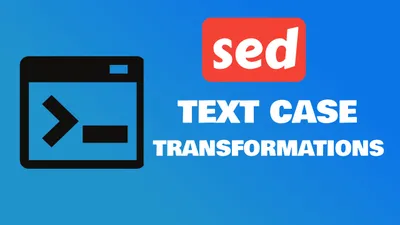
Text Case Transformations with Sed: Master Advanced Techniques
Learn how to master the power of sed Linux command to do case transformations in text.

How to Check Remote Ports are Reachable Using ‘nc’ Command
Learn how to check if remote ports are opened in linux with nc (netcat) command.

How To Compare Two Folders Content and See Different Files in Terminal
Learn how you can compare two folders and see the different files in terminal in a linux or MacOs