Deleting Lines with Sed: Master Advanced Techniques
Master sed command for deleting lines - remove specific lines, patterns, and ranges with practical examples and best practices.
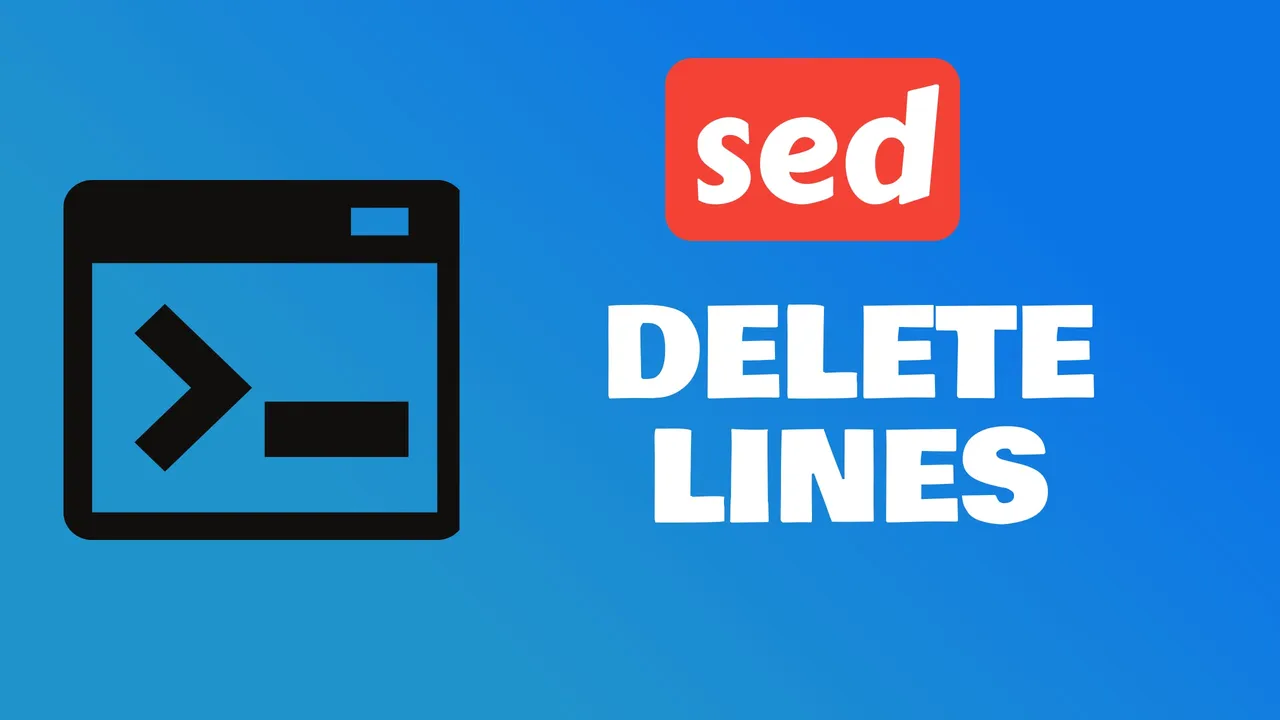
Join BitBuddies
Level up your DevOps skills with hands-on courses on CloudPanel and Dockploy. Join our community of developers and get expert workshops to accelerate your online journey.
Start your journey to DevOps mastery today! 🚀
Need to remove specific lines from text files quickly? The sed command makes line deletion simple and efficient. Whether you’re cleaning log files, removing comments, or filtering data, mastering sed’s deletion techniques will streamline your text processing workflow.
What is sed and Why Use It for Line Deletion?
sed (Stream Editor) is a powerful command-line utility for filtering and transforming text in Unix-like systems. It excels at line deletion because it processes text efficiently without loading entire files into memory.
Key Advantages for Line Deletion
Non-interactive processing: Make changes without opening text editors
- Perfect for automation and shell scripts
- Works seamlessly with large files and batch operations
- Integrates well with other Unix tools via pipes
Flexible targeting options: Delete lines with precision
- Specific line numbers:
sed '5d'deletes line 5 - Line ranges:
sed '10,20d'deletes lines 10-20 - Pattern matching:
sed '/error/d'deletes lines containing “error” - Regular expressions: Advanced pattern matching for complex criteria
Performance benefits:
- Speed: Processes files rapidly, even large datasets
- Memory efficient: Streams data line by line
- Scriptable: Automates repetitive deletion tasks
Why Choose sed for Line Deletion?
- Precision: Target exact lines, patterns, or ranges
- Efficiency: Handle massive files without performance issues
- Versatility: Combine with other commands for complex workflows
- Reliability: Time-tested tool available on virtually all Unix systems
Master sed’s complete toolkit for text manipulation:
- Delete lines using the
dcommand (this guide) - Insert or append text with
iandacommands - Transform text case for standardization
- Search and replace text with pattern matching
Basic sed Syntax for Line Deletion
Understanding sed’s syntax is key to effective line deletion. The basic structure combines addresses (which lines to target) with the delete command (d).
Core Components
Basic syntax:
sed 'ADDRESS d' filename- ADDRESS: Specifies which lines to delete
- d: The delete command
- filename: Target file (or stdin if omitted)
Addressing Methods
1. Line numbers:
sed '5d' file.txt # Delete line 5
sed '1d' file.txt # Delete first line
sed '$d' file.txt # Delete last line2. Line ranges:
sed '2,5d' file.txt # Delete lines 2-5
sed '10,$d' file.txt # Delete from line 10 to end
sed '1,3d' file.txt # Delete first 3 lines3. Pattern matching:
sed '/error/d' file.txt # Delete lines containing "error"
sed '/^#/d' file.txt # Delete lines starting with #
sed '/^$/d' file.txt # Delete empty lines4. Regular expressions:
sed '/^[0-9]/d' file.txt # Delete lines starting with digits
sed '/\.log$/d' file.txt # Delete lines ending with .logKey Options
| Option | Function | Example |
|---|---|---|
-i | Edit files in-place | sed -i '1d' file.txt |
-i.bak | Edit in-place with backup | sed -i.bak '1d' file.txt |
-n | Suppress default output | Used with p command |
Execution Flow
sed operates in a simple cycle:
- Read a line into pattern space
- Apply commands (like delete)
- Output remaining lines (unless deleted)
- Repeat for next line
Important: sed processes each line independently, making it perfect for stream processing and large files.
Deleting Specific Lines
sed makes targeting and deleting specific lines straightforward with its flexible addressing system.
Delete by Line Number
Single line deletion:
sed '2d' filename # Delete line 2
sed '1d' filename # Delete first line
sed '$d' filename # Delete last lineMultiple specific lines:
sed '1d;3d;5d' filename # Delete lines 1, 3, and 5
sed -e '2d' -e '5d' filename # Alternative syntaxDelete Line Ranges
Continuous ranges:
sed '10,20d' filename # Delete lines 10-20
sed '1,5d' filename # Delete first 5 lines
sed '10,$d' filename # Delete from line 10 to endPractical examples:
sed '1d' config.txt # Remove header line
sed '$d' data.txt # Remove footer/last line
sed '2,4d' log.txt # Remove lines 2-4Delete by Pattern Matching
Simple patterns:
sed '/error/d' logfile.txt # Delete lines containing "error"
sed '/^#/d' config.txt # Delete comment lines
sed '/^$/d' file.txt # Delete empty linesCase sensitivity:
sed '/Error/d' file.txt # Case-sensitive (matches "Error")
sed '/[Ee]rror/d' file.txt # Matches "Error" or "error"Advanced Pattern Examples
Lines starting with specific characters:
sed '/^[0-9]/d' file.txt # Delete lines starting with digits
sed '/^[A-Z]/d' file.txt # Delete lines starting with uppercaseLines ending with patterns:
sed '/\.log$/d' file.txt # Delete lines ending with ".log"
sed '/;$/d' code.txt # Delete lines ending with semicolonComplex patterns:
sed '/^[[:space:]]*$/d' file.txt # Delete blank lines (including whitespace)
sed '/^[[:space:]]*#/d' file.txt # Delete comment lines with leading spacesSafety and Testing
Preview changes first:
sed '2d' file.txt # Shows output without modifying file
sed '2d' file.txt > new.txt # Save to new fileIn-place editing with backup:
sed -i.backup '2d' file.txt # Creates file.txt.backupTest with line numbers:
nl file.txt | sed '2d' # Show line numbers to verify targetingPractical Use Cases
- Log cleaning:
sed '/DEBUG/d' app.log - Config files:
sed '/^#/d' nginx.conf - Data processing:
sed '1d' data.csv(remove CSV header) - Code cleanup:
sed '/^\/\//d' script.js(remove JS comments)
Pro tip: Always test your sed commands on sample data before applying to important files.
Pattern-Based Line Deletion with Regular Expressions
sed’s pattern matching capabilities combined with regular expressions provide powerful tools for precise line deletion based on content rather than position.
Basic Pattern Matching
Simple string patterns:
sed '/error/d' filename # Delete lines containing "error"
sed '/warning/d' logfile.txt # Delete lines with "warning"
sed '/DEBUG/d' app.log # Delete debug messagesWord boundaries for exact matches:
sed '/\berror\b/d' filename # Delete lines with exact word "error"
sed '/\btest\b/d' file.txt # Avoids matching "testing" or "retest"Regular Expression Patterns
Character classes:
sed '/[0-9]/d' filename # Delete lines containing any digit
sed '/[A-Z]/d' filename # Delete lines with uppercase letters
sed '/[aeiou]/d' filename # Delete lines containing vowelsAnchors (position matching):
sed '/^error/d' filename # Delete lines starting with "error"
sed '/error$/d' filename # Delete lines ending with "error"
sed '/^[0-9]/d' filename # Delete lines starting with digitsQuantifiers:
sed '/[0-9]\{3\}/d' filename # Delete lines with 3+ consecutive digits
sed '/^.\{80,\}/d' filename # Delete lines longer than 80 chars
sed '/error.*critical/d' file # Delete lines with "error" followed by "critical"Advanced Pattern Examples
Empty and whitespace lines:
sed '/^$/d' filename # Delete empty lines
sed '/^[[:space:]]*$/d' filename # Delete blank lines (including whitespace)
sed '/^\s*$/d' filename # Alternative for whitespace-only linesComment patterns:
sed '/^#/d' config.txt # Delete lines starting with #
sed '/^[[:space:]]*#/d' file.txt # Delete comments with leading whitespace
sed '/^\/\//d' script.js # Delete JavaScript comments
sed '/^\/\*/d' style.css # Delete CSS comment startsComplex patterns:
sed '/^[0-9]\{4\}-[0-9]\{2\}-[0-9]\{2\}/d' file.txt # Delete date lines (YYYY-MM-DD)
sed '/^[a-zA-Z0-9._%+-]\+@[a-zA-Z0-9.-]\+\.[a-zA-Z]\{2,\}/d' file.txt # Delete email linesNegation and Inverse Matching
Keep only matching lines (delete non-matches):
sed '/success/!d' filename # Keep only lines with "success"
sed '/^#/!d' config.txt # Keep only comment lines
sed '/error/!d' log.txt # Keep only error linesExtended Regular Expressions
Using sed -E for enhanced patterns:
sed -E '/^[0-9]{3}-[0-9]{3}-[0-9]{4}$/d' file.txt # Delete phone numbers
sed -E '/^(http|https):/d' urls.txt # Delete HTTP URLs
sed -E '/^[A-Z]{2,}/d' file.txt # Delete lines starting with 2+ capsPractical Examples
Log file cleanup:
sed '/INFO/d' app.log # Remove info messages
sed '/^\[.*DEBUG.*\]/d' log # Remove debug entries
sed '/^$/d' access.log # Remove empty linesConfiguration files:
sed '/^#/d' nginx.conf # Remove comments
sed '/^[[:space:]]*$/d' config.ini # Remove blank linesData processing:
sed '/^test/d' data.txt # Remove test entries
sed '/,$/d' csv.txt # Remove lines ending with commaSafety and Testing
Preview patterns before deletion:
grep 'pattern' filename # See what will be deleted
sed -n '/pattern/p' filename # Print matching linesTest with line numbers:
nl filename | sed '/pattern/d' # Show line numbers for contextCommon mistakes to avoid:
- Forgetting to escape special characters:
/./dvs/\./d - Case sensitivity: Use
[Ee]rrorfor both cases - Overly broad patterns: Use word boundaries
\bwhen needed
Pro tip: Regular expressions are powerful but can be tricky. Test your patterns thoroughly before applying to important files.
Advanced Line Deletion Techniques
For complex text processing tasks, sed offers sophisticated features that go beyond basic pattern matching and line ranges.
Range-Based Pattern Deletion
Delete between pattern markers:
sed '/START/,/END/d' file.txt # Delete from START to END markers
sed '/BEGIN/,/FINISH/d' config.txt # Delete configuration blocks
sed '/<!--/,/-->/d' html.txt # Delete HTML commentsDelete from pattern to line number:
sed '/ERROR/,10d' file.txt # Delete from first ERROR to line 10
sed '5,/STOP/d' file.txt # Delete from line 5 to first STOPDelete from pattern to end of file:
sed '/FOOTER/,$d' file.txt # Delete from FOOTER to end
sed '/^---/,$d' document.txt # Delete from separator to endMulti-Line Pattern Deletion
Delete paragraph blocks:
sed '/^$/,/^$/d' file.txt # Delete empty line blocks
sed '/^[[:space:]]*$/,/^[[:space:]]*$/d' file.txt # Include whitespace-only linesDelete function definitions (example in code):
sed '/^function/,/^}/d' script.js # Delete JavaScript functions
sed '/^def /,/^$/d' script.py # Delete Python function definitionsConditional Deletion
Delete lines matching multiple conditions:
sed '/error.*critical/d' log.txt # Delete lines with both "error" and "critical"
sed '/^[0-9].*error/d' file.txt # Delete lines starting with digit and containing "error"Delete except specific patterns:
sed '/INFO\|WARN\|ERROR/!d' log.txt # Keep only log levels, delete everything else
sed '/^[A-Za-z]/!d' file.txt # Keep only lines starting with lettersUsing Address Ranges with Steps
Delete every nth line:
sed '1~2d' file.txt # Delete every odd line (1st, 3rd, 5th...)
sed '2~3d' file.txt # Delete every 3rd line starting from line 2
sed '0~5d' file.txt # Delete every 5th lineWorking with Hold and Pattern Space
Delete duplicate consecutive lines:
sed '$!N; /^\(.*\)\n\1$/d' file.txt # Remove consecutive duplicate linesDelete lines based on next line content:
sed '$!N; /error\n/d' file.txt # Delete lines followed by lines containing "error"Complex Multi-Command Operations
Combine multiple deletion criteria:
sed -e '/^#/d' -e '/^$/d' -e '/DEBUG/d' file.txt # Remove comments, empty lines, and debugScript-based complex deletion:
sed -f delete_script.sed file.txtWhere delete_script.sed contains:
/^#/d
/^$/d
/DEBUG/d
/^[[:space:]]*$/dPractical Advanced Examples
Clean log files:
# Remove debug, empty lines, and timestamp lines
sed -e '/DEBUG/d' -e '/^$/d' -e '/^\[.*\]$/d' app.logProcess configuration files:
# Remove comments and empty lines, keep only active config
sed -e '/^[[:space:]]*#/d' -e '/^[[:space:]]*$/d' nginx.confCode cleanup:
# Remove empty lines, single-line comments, and console.log statements
sed -e '/^$/d' -e '/^[[:space:]]*\/\//d' -e '/console\.log/d' script.jsAdvanced Safety Practices
Test complex commands step by step:
# Step 1: Test first condition
sed '/^#/d' file.txt | head -20
# Step 2: Add second condition
sed -e '/^#/d' -e '/^$/d' file.txt | head -20
# Step 3: Add final conditions
sed -e '/^#/d' -e '/^$/d' -e '/DEBUG/d' file.txt | head -20Use intermediate files for complex operations:
sed '/START/,/END/d' file.txt > temp1.txt
sed '/ERROR/d' temp1.txt > temp2.txt
sed '/^$/d' temp2.txt > final.txtBackup and restore capabilities:
cp original.txt original.txt.backup
sed -i.$(date +%Y%m%d) 'complex_deletion_commands' original.txtPerformance Considerations
- Large files: Use specific patterns rather than broad matches
- Multiple files: Combine operations where possible
- Memory usage: Complex hold space operations can consume memory
- Speed: Simple line number ranges are faster than complex regex patterns
Pro tip: For extremely complex deletion logic, consider combining sed with other tools like awk or writing a custom script for better maintainability.
Conclusion
Mastering sed’s line deletion capabilities transforms you into an efficient text processing expert. You now have the tools to:
- Delete specific lines by number, range, or pattern
- Use regular expressions for precise pattern matching
- Handle complex scenarios with advanced techniques
- Process files safely with proper testing and backups
Key Takeaways
- Start simple: Begin with line numbers and basic patterns
- Test first: Always preview changes before applying them permanently
- Use backups: Employ
-i.bakfor in-place editing safety - Combine techniques: Mix different addressing methods for complex tasks
- Practice regularly: Build proficiency through hands-on experience
Best Practices Checklist
- ✅ Test commands without
-iflag first - ✅ Create backups before in-place editing
- ✅ Use specific patterns to avoid unintended deletions
- ✅ Verify results with sample files
- ✅ Document complex commands for future reference
When to Use Alternatives
While sed excels at line deletion, consider these alternatives for specific needs:
- grep -v: Simple pattern exclusion
- awk: Complex field-based processing
- text editors: Interactive deletion with visual feedback
Master the Complete sed Toolkit
Expand your sed expertise with related techniques:
- Insert and append text - Add content precisely
- Transform text case - Standardize capitalization
- Search and replace - Pattern-based substitution
With these line deletion techniques mastered, you’re equipped to clean data, process logs, filter content, and maintain files efficiently across any Unix-like system.
Yes, hold and pattern buffers are useful for manipulating complex multi-line patterns in sed. The hold buffer allows you to save lines and retrieve them later for processing, while the pattern buffer holds the current line and can be used to perform actions like deletion, rearrangement, or substitution. Using these buffers, you can achieve better control and precision when working with complex patterns.
5. Why is it important to learn advanced techniques for text processing?
Learning advanced techniques for text processing, such as those discussed in the article, can provide you with better control and precision when manipulating text. These techniques allow you to perform complex operations like deleting specific lines, manipulating multi-line patterns, and more. By mastering these techniques, you can enhance your text processing skills and efficiently work with large amounts of data, saving time and effort.
Related Posts

How to Check Remote Ports are Reachable Using ‘nc’ Command
Learn how to check if remote ports are opened in linux with nc (netcat) command.
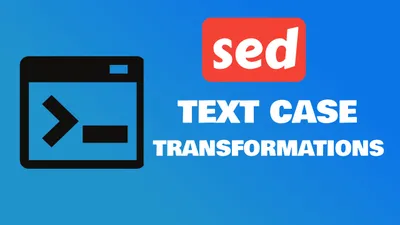
Text Case Transformations with Sed: Master Advanced Techniques
Master sed command for text case transformations - convert text to uppercase, lowercase, and more with practical examples.

How To Compare Two Folders Content and See Different Files in Terminal
Learn how you can compare two folders and see the different files in terminal in a linux or MacOs