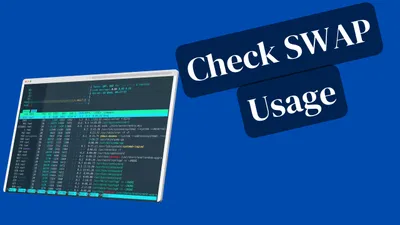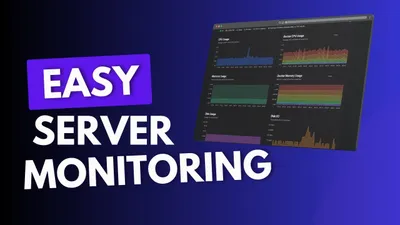How to Secure an SSH Server in Linux
Learn essential steps to enhance the security of your SSH server on Linux systems.
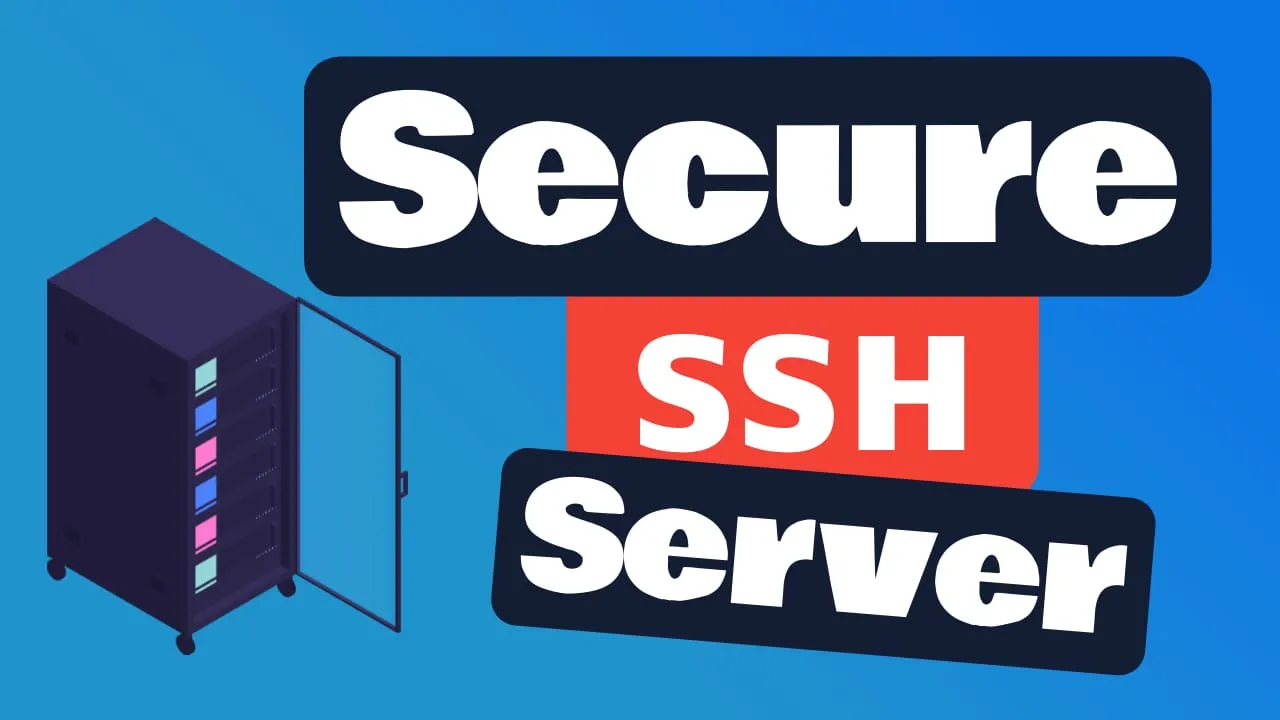
Secure Shell (SSH) is a cryptographic network protocol that allows users to securely access and manage remote systems over an unsecured network. It’s an essential tool for system administrators, developers, and anyone who needs to interact with remote servers safely.
However, with the increasing sophistication of cyber threats, securing your SSH server is more critical than ever. Here’s why:
- SSH servers are prime targets for attackers due to their direct access to systems
- Unsecured SSH can lead to unauthorized access, data breaches, and system compromises
- Implementing robust security measures is crucial to protect your infrastructure and data
Understanding SSH
What is SSH?
SSH, or Secure Shell, is a protocol that provides a secure channel over an unsecured network. It’s primarily used for:
- Remote command-line login
- Remote command execution
- Secure file transfers
SSH was created in 1995 by Tatu Ylönen as a replacement for insecure protocols like Telnet and rsh. It has since become the standard for secure remote access in Unix-like operating systems.
How SSH Works
SSH operates on a client-server model, utilizing strong encryption to ensure secure communication. Here’s a simplified breakdown of the process:
- The client initiates a connection to the SSH server
- The server sends its public key to the client
- The client verifies the server’s identity
- A secure, encrypted channel is established
- User authentication takes place (password, public key, etc.)
- Upon successful authentication, the session begins
Key components of SSH include:
| Component | Description |
|---|---|
| SSH Server | The program running on the remote machine that listens for incoming SSH connections |
| SSH Client | The program used to connect to an SSH server |
| Encryption | Algorithms used to secure the communication channel |
Why SSH Security is Crucial
While SSH is inherently more secure than its predecessors, it’s not immune to threats. Common risks include:
- Brute-force attacks
- Man-in-the-middle attacks
- Unauthorized key-based access
- Exploitation of vulnerabilities in SSH implementations
The consequences of a compromised SSH server can be severe:
- Unauthorized access to sensitive systems and data
- Potential for lateral movement within a network
- Data theft or manipulation
- Installation of malware or backdoors
- Reputational damage and financial losses
Given these risks, it’s clear that implementing robust security measures for your SSH server is not just recommended—it’s essential. In the following sections, we’ll explore various strategies and best practices to enhance the security of your SSH server and protect your systems from potential threats.
Basic SSH Server Security Measures
Securing your SSH server is crucial for protecting your Linux system from unauthorized access. Let’s explore some fundamental security measures you can implement:
Use Strong Passwords
Strong passwords are your first line of defense against potential intruders. Here’s why they matter and how to create them:
-
Importance of complex passwords:
- Resist brute-force attacks
- Prevent unauthorized access
- Protect sensitive data
-
Tips for creating and managing strong passwords:
- Use a mix of uppercase and lowercase letters, numbers, and special characters
- Aim for a minimum length of 12 characters
- Avoid using personal information or common words
- Use a password manager to generate and store complex passwords securely
Disable Root Login
Allowing direct root login via SSH is a significant security risk. Here’s why and how to disable it:
-
Risks associated with root login:
- Unlimited access to the entire system
- Increased vulnerability to brute-force attacks
- No accountability for individual user actions
-
Steps to disable root login in SSH configuration:
- Open the SSH configuration file:
sudo nano /etc/ssh/sshd_config - Find the line
PermitRootLogin yes - Change it to
PermitRootLogin no - Save the file and restart the SSH service:
sudo systemctl restart sshd
- Open the SSH configuration file:
Change Default SSH Port
Modifying the default SSH port can help reduce automated attacks. Here’s why and how:
-
Reasons for changing the default port:
- Avoid automated scans targeting the default port (22)
- Reduce log clutter from random connection attempts
- Add an extra layer of security through obscurity
-
How to modify the SSH port in configuration files:
- Open the SSH configuration file:
sudo nano /etc/ssh/sshd_config - Find the line
#Port 22 - Uncomment it and change the number to your desired port (e.g.,
Port 2222) - Save the file and restart the SSH service:
sudo systemctl restart sshd
- Open the SSH configuration file:
Note: Remember to update your firewall rules to allow connections on the new port!
Implement Key-Based Authentication
Key-based authentication offers several advantages over traditional password-based methods:
-
Benefits of key-based authentication:
- Stronger security than passwords
- Resistance to brute-force attacks
- Convenient for automated processes and scripts
-
Process of generating and implementing SSH keys:
| Step | Action |
|---|---|
| 1 | Generate a key pair on your local machine: ssh-keygen -t rsa -b 4096 |
| 2 | Copy the public key to the server: ssh-copy-id user@server_ip |
| 3 | Test the key-based login: ssh user@server_ip |
| 4 | (Optional) Disable password authentication in /etc/ssh/sshd_config |
By implementing these basic security measures, you’ll significantly enhance the security of your SSH server. Remember, security is an ongoing process, so stay informed about best practices and regularly update your system!
Advanced SSH Server Security Techniques
Limit User Access
Restricting user access is a crucial step in enhancing your SSH server’s security. By implementing strict access controls, you can significantly reduce the risk of unauthorized access and potential security breaches.
Configuring SSH to allow only specific users
One of the most effective ways to limit user access is by configuring SSH to permit only specific users. This approach ensures that only authorized individuals can connect to your server via SSH. Here’s how you can implement this:
-
Open the SSH configuration file:
sudo nano /etc/ssh/sshd_config -
Look for or add the following directives:
AllowUsers: Specifies which users are allowed to connectDenyUsers: Specifies which users are explicitly denied access
-
Use these directives to control access:
AllowUsers user1 user2 user3 DenyUsers baduser suspicioususer -
Save the file and restart the SSH service:
sudo systemctl restart sshd
Using AllowUsers and DenyUsers directives
The AllowUsers and DenyUsers directives are powerful tools for managing SSH access. Here’s a more detailed look at how to use them effectively:
| Directive | Purpose | Example |
|---|---|---|
| AllowUsers | Specify users allowed to connect via SSH | AllowUsers alice bob carol |
| DenyUsers | Specify users explicitly denied SSH access | DenyUsers eve mallory |
Remember these key points when using these directives:
- If
AllowUsersis used, only listed users can connect, and all others are denied by default. DenyUserstakes precedence overAllowUsersif a user is listed in both.- You can use wildcards, like
AllowUsers admin* support*to allow all users whose names start with “admin” or “support”. - It’s generally safer to use
AllowUsersand explicitly list allowed users rather than trying to deny specific users withDenyUsers.
By implementing these access control measures, you’ll significantly enhance your SSH server’s security posture. Remember to test your configuration after making changes to ensure legitimate users can still access the system as needed.
Implement Two-Factor Authentication (2FA)
Two-Factor Authentication (2FA) adds an extra layer of security to your SSH server, making it significantly more challenging for unauthorized users to gain access. Let’s explore the benefits of 2FA and how to set it up for SSH access.
Benefits of 2FA for SSH
Implementing 2FA for your SSH server offers several advantages:
- Enhanced security: Requires an additional verification step beyond just a password
- Protection against stolen credentials: Even if a password is compromised, the attacker still needs the second factor
- Reduced risk of brute-force attacks: Makes automated login attempts much less effective
- Compliance: Helps meet security requirements for various industry standards
- User accountability: Provides a clear audit trail of who accessed the system and when
Steps to set up 2FA for SSH access
Setting up 2FA for SSH is a straightforward process. Here’s a step-by-step guide to get you started:
-
Install the necessary packages:
sudo apt-get update sudo apt-get install libpam-google-authenticator -
Configure PAM (Pluggable Authentication Modules): Edit the SSH PAM configuration file:
sudo nano /etc/pam.d/sshdAdd the following line at the end of the file:
auth required pam_google_authenticator.so -
Update SSH configuration: Edit the SSH daemon configuration file:
sudo nano /etc/ssh/sshd_configModify or add the following lines:
ChallengeResponseAuthentication yes UsePAM yes -
Restart the SSH service:
sudo systemctl restart sshd -
Set up Google Authenticator for each user: Run the following command as the user who needs 2FA:
google-authenticatorFollow the prompts to configure the authenticator.
-
Test the 2FA setup: Try logging in via SSH. You should now be prompted for both your password and a verification code.
Here’s a quick reference table for the 2FA setup process:
| Step | Action |
|---|---|
| 1 | Install required packages |
| 2 | Configure PAM |
| 3 | Update SSH configuration |
| 4 | Restart SSH service |
| 5 | Set up Google Authenticator for users |
| 6 | Test the 2FA setup |
Remember, while 2FA significantly enhances your SSH security, it’s just one part of a comprehensive security strategy. Be sure to combine it with other best practices like strong passwords, regular updates, and proper firewall configuration for optimal protection.
By following these steps, you’ll add an extra layer of security to your SSH server, making it much more resilient against unauthorized access attempts. Happy securing!
Use SSH Protocol 2
SSH Protocol 2 is a more secure and feature-rich version of the SSH protocol. It’s crucial to use this version to ensure the highest level of security for your SSH server. Let’s explore the advantages of SSH Protocol 2 and how to enforce its use.
Advantages of SSH Protocol 2 over Protocol 1
SSH Protocol 2 offers several improvements over its predecessor:
• Enhanced security: Uses stronger encryption algorithms and improved key exchange methods. • Improved authentication: Supports more authentication mechanisms, including public key authentication. • Integrity checking: Provides better protection against data tampering during transmission. • Performance: Generally faster and more efficient than Protocol 1. • Flexibility: Allows for the use of multiple channels within a single SSH connection.
Here’s a quick comparison of the two protocols:
| Feature | SSH Protocol 1 | SSH Protocol 2 |
|---|---|---|
| Encryption | Weaker algorithms | Stronger algorithms (AES, ChaCha20) |
| Key Exchange | Less secure | More secure (Diffie-Hellman, ECDH) |
| Integrity | CRC-32 | HMAC-SHA1, HMAC-SHA2 |
| Authentication | Limited options | More options (including public key) |
| Vulnerabilities | Several known issues | Fewer known vulnerabilities |
How to enforce the use of Protocol 2
Enforcing SSH Protocol 2 is straightforward and can be done by modifying the SSH server configuration file. Follow these steps:
-
Open the SSH configuration file:
sudo nano /etc/ssh/sshd_config -
Look for the line that says
Protocolor add it if it doesn’t exist. -
Set the value to 2:
Protocol 2 -
If you find any lines referencing Protocol 1, comment them out by adding a # at the beginning of the line.
-
Save the file and exit the text editor.
-
Restart the SSH service to apply the changes:
sudo systemctl restart sshd
By following these steps, you’ll ensure that your SSH server only accepts connections using the more secure Protocol 2.
Remember, most modern SSH clients and servers use Protocol 2 by default. However, it’s always a good practice to explicitly set this in your configuration to prevent any potential downgrade attacks or accidental use of the less secure Protocol 1.
By enforcing the use of SSH Protocol 2, you’re taking a significant step towards securing your SSH server and protecting your system from potential vulnerabilities associated with the older protocol version.
Configure Idle Timeout Interval
Implementing an idle timeout interval for SSH connections is a crucial step in enhancing your server’s security. This feature automatically disconnects inactive sessions, reducing the risk of unauthorized access if a user forgets to log out or leaves their computer unattended.
Importance of session timeouts
• Prevents unauthorized access to abandoned sessions • Frees up server resources by closing inactive connections • Complies with security best practices and regulations
Setting up automatic disconnection for idle sessions
To configure the idle timeout interval, you’ll need to modify the SSH server configuration file. Follow these steps:
-
Open the SSH configuration file:
sudo nano /etc/ssh/sshd_config -
Add or modify the following lines:
ClientAliveInterval 300 ClientAliveCountMax 0These settings mean:
ClientAliveInterval 300: The server will send a null packet to the client every 300 seconds (5 minutes)ClientAliveCountMax 0: The connection will be terminated immediately if there’s no response to the null packet
-
Save the file and exit the editor
-
Restart the SSH service to apply the changes:
sudo systemctl restart sshd
You can adjust the timeout duration by changing the ClientAliveInterval value. Here’s a table with some common timeout settings:
| Desired Timeout | ClientAliveInterval | ClientAliveCountMax |
|---|---|---|
| 5 minutes | 300 | 0 |
| 10 minutes | 600 | 0 |
| 15 minutes | 900 | 0 |
| 30 minutes | 1800 | 0 |
Remember, shorter timeout intervals enhance security but may inconvenience users who need longer idle periods. Choose a balance that suits your organization’s needs and security requirements.
By implementing these timeout settings, you’ll significantly improve your SSH server’s security posture and protect against potential threats from unattended sessions.
Firewall Configuration for SSH
Configuring your firewall is a crucial step in securing your SSH server. Let’s explore two popular methods: using iptables and configuring fail2ban.
Using iptables
iptables is a powerful firewall tool built into the Linux kernel. It allows you to set up rules to control incoming and outgoing network traffic.
Basic iptables rules for SSH security
Here are some basic iptables rules to enhance SSH security:
# Allow established connections
iptables -A INPUT -m conntrack --ctstate ESTABLISHED,RELATED -j ACCEPT
# Allow SSH connections (adjust port if necessary)
iptables -A INPUT -p tcp --dport 22 -j ACCEPT
# Drop all other incoming traffic
iptables -A INPUT -j DROPLimiting connection attempts using iptables
To prevent brute-force attacks, you can limit the number of connection attempts:
iptables -A INPUT -p tcp --dport 22 -m state --state NEW -m recent --set
iptables -A INPUT -p tcp --dport 22 -m state --state NEW -m recent --update --seconds 60 --hitcount 4 -j DROPThis rule allows only 4 new SSH connections per minute from the same IP address.
Configuring fail2ban
fail2ban is an intrusion prevention software that protects your server from brute-force attacks.
Introduction to fail2ban
fail2ban works by monitoring log files for suspicious activity and automatically updating firewall rules to block malicious IP addresses. It’s highly customizable and can protect various services, including SSH.
Setting up fail2ban for SSH protection
To set up fail2ban for SSH protection:
-
Install fail2ban:
sudo apt-get install fail2ban -
Create a local configuration file:
sudo cp /etc/fail2ban/jail.conf /etc/fail2ban/jail.local -
Edit the SSH section in
/etc/fail2ban/jail.local:[sshd] enabled = true port = ssh filter = sshd logpath = /var/log/auth.log maxretry = 3 bantime = 3600This configuration:
- Enables SSH protection
- Sets the maximum retry attempts to 3
- Sets the ban time to 1 hour (3600 seconds)
-
Restart fail2ban:
sudo systemctl restart fail2ban
By implementing these firewall configurations, you’ll significantly enhance the security of your SSH server. Remember to test your settings thoroughly to ensure they don’t interfere with legitimate access attempts.
Monitoring and Logging
Keeping a watchful eye on your SSH server is crucial for maintaining its security. Let’s explore how to set up effective monitoring and logging practices.
Enable SSH Logging
Logging is your best friend when it comes to understanding what’s happening on your SSH server. Here’s why it’s important and how to set it up:
-
Importance of logging for security analysis:
- Provides a detailed record of SSH activities
- Helps identify potential security breaches
- Assists in troubleshooting connection issues
- Supports compliance with security policies
-
Configuring SSH logging options:
- Open the SSH configuration file:
sudo nano /etc/ssh/sshd_config - Add or modify the following lines:
LogLevel VERBOSE SyslogFacility AUTH - Save the file and restart the SSH service:
sudo systemctl restart sshd
- Open the SSH configuration file:
These settings will ensure that SSH logs are detailed and stored in the system’s authentication log file, typically /var/log/auth.log.
Monitor SSH Access Attempts
Monitoring access attempts helps you stay ahead of potential threats. Here are some tools and techniques to keep your SSH server secure:
- Tools for monitoring SSH access attempts:
| Tool | Description |
|---|---|
| Fail2Ban | Automatically blocks IP addresses with too many failed login attempts |
| OSSEC | Host-based intrusion detection system that monitors SSH logs |
| Logwatch | Analyzes log files and sends daily reports |
- Setting up alerts for suspicious activities:
- Configure email notifications for failed login attempts
- Set up real-time alerts for multiple failed logins from the same IP
- Create custom scripts to monitor and alert on specific patterns in SSH logs
To get started with Fail2Ban, which is a popular choice, follow these steps:
- Install Fail2Ban:
sudo apt-get install fail2ban - Create a local configuration file:
sudo cp /etc/fail2ban/jail.conf /etc/fail2ban/jail.local - Edit the local configuration file to set up SSH protection:
sudo nano /etc/fail2ban/jail.local - Find the
[sshd]section and ensure it looks like this:[sshd] enabled = true port = ssh filter = sshd logpath = /var/log/auth.log maxretry = 3 bantime = 3600 - Save the file and restart Fail2Ban:
sudo systemctl restart fail2ban
By implementing these monitoring and logging practices, you’ll significantly enhance your SSH server’s security. Remember, staying informed about your server’s activities is key to maintaining a robust security posture. Happy monitoring!
Keeping Your SSH Server Updated
Maintaining an up-to-date SSH server is crucial for ensuring the security and stability of your Linux system. Let’s explore how to keep your SSH server and the underlying system updated.
Regular System Updates
Keeping your entire Linux system updated is the foundation of a secure SSH server. Here’s why it’s important and how to do it:
-
Importance of keeping the system updated:
- Patches security vulnerabilities
- Improves system stability
- Enhances performance
- Adds new features and functionality
-
How to automate system updates:
- Use the built-in package manager:
- For Ubuntu/Debian:
sudo apt-get update && sudo apt-get upgrade -y - For CentOS/RHEL:
sudo yum update -y
- For Ubuntu/Debian:
- Set up automatic updates:
- Ubuntu/Debian: Install and configure
unattended-upgrades - CentOS/RHEL: Use
yum-cronordnf-automatic
- Ubuntu/Debian: Install and configure
- Use the built-in package manager:
Here’s a simple cron job to schedule daily updates:
| Time | Command |
| ------------ | ------------------------------------------------------ |
| 0 2 \* \* \* | /usr/bin/apt-get update && /usr/bin/apt-get upgrade -y |Updating SSH Software
Keeping your SSH software up-to-date is crucial for maintaining a secure server. Here’s how to do it:
-
Checking for SSH software updates:
- Determine your current SSH version:
ssh -V - Compare it with the latest version available in your distribution’s repositories or on the OpenSSH website.
- Determine your current SSH version:
-
Safely updating SSH server software:
- Back up your SSH configuration:
sudo cp /etc/ssh/sshd_config /etc/ssh/sshd_config.backup - Update SSH using your package manager:
- Ubuntu/Debian:
sudo apt-get install openssh-server - CentOS/RHEL:
sudo yum update openssh-server
- Ubuntu/Debian:
- Restart the SSH service:
sudo systemctl restart sshd - Verify the new version:
ssh -V
- Back up your SSH configuration:
Remember, it’s always a good idea to test SSH connectivity from another terminal before closing your current session after making changes.
By following these steps, you’ll ensure that your SSH server remains secure and up-to-date. Regular updates are a simple yet effective way to maintain the integrity of your system and protect against potential vulnerabilities.
Best Practices for SSH Key Management
Proper SSH key management is crucial for maintaining a secure SSH server. Let’s explore some best practices to ensure your SSH keys are generated, stored, and managed securely.
Secure Key Generation
Generating strong SSH keys is the foundation of a secure SSH setup. Here are some best practices:
-
Use
ssh-keygenwith strong algorithms:ssh-keygen -t ed25519 -a 100or
ssh-keygen -t rsa -b 4096 -
Choose the right key type and size:
Key Type Recommended Size Notes ED25519 256 bits (fixed) Modern, fast, and secure RSA 4096 bits Widely compatible ECDSA 256-521 bits Avoid if possible due to potential issues -
Always use a strong passphrase when generating keys
Key Storage and Protection
Properly storing and protecting your SSH keys is essential to prevent unauthorized access:
-
Store private keys securely:
- Keep private keys on your local machine, never on the server
- Use restrictive file permissions:
chmod 600 ~/.ssh/id_ed25519
-
Use passphrase protection:
- Always set a strong passphrase when generating keys
- Use
ssh-agentto manage passphrases conveniently:eval $(ssh-agent) ssh-add ~/.ssh/id_ed25519
-
Consider using a hardware security key for added protection
Regular Key Rotation
Periodically rotating your SSH keys helps maintain security over time:
-
Implement a key rotation policy:
- Set a schedule for key rotation (e.g., every 6-12 months)
- Create a process for generating and distributing new keys
-
Steps for key rotation:
- Generate new SSH key pair
- Add the new public key to authorized_keys on servers
- Test the new key
- Remove the old public key from servers
- Delete the old private key from your local machine
Remember, key rotation doesn’t have to be a hassle! With proper planning and automation, you can maintain a robust SSH key management system that keeps your servers secure.
By following these best practices for SSH key management, you’ll significantly enhance the security of your SSH server. Keep in mind that security is an ongoing process, so stay informed about the latest recommendations and adjust your practices accordingly.
Additional Security Measures
Use SSH Certificates
While traditional SSH key pairs offer robust security, SSH certificates provide an even more advanced layer of protection for your Linux server. Let’s explore why you might want to consider implementing SSH certificate authentication.
Benefits of SSH certificates over traditional key pairs
SSH certificates offer several advantages:
- Centralized management: Easier to manage access for multiple users and servers
- Time-based access: Certificates can be set to expire automatically
- Reduced key sprawl: No need to distribute and manage public keys on each server
- Improved auditing: Better tracking of who accessed what and when
- Simplified user revocation: Revoke access quickly without touching individual servers
Implementing SSH certificate authentication
Follow these steps to set up SSH certificate authentication:
-
Set up a Certificate Authority (CA):
- Generate a CA key pair
- Secure the CA private key
-
Configure the SSH server:
- Add the CA public key to the server’s
sshd_configfile - Restart the SSH service
- Add the CA public key to the server’s
-
Generate and sign user certificates:
- Create a certificate for each user
- Sign certificates with the CA private key
-
Distribute certificates to users:
- Securely send certificates to respective users
- Instruct users on how to use their certificates
Here’s a simple comparison of traditional SSH keys vs. SSH certificates:
| Feature | Traditional SSH Keys | SSH Certificates |
|---|---|---|
| Expiration | Manual revocation required | Automatic expiration |
| Management | Distributed (on each server) | Centralized |
| Scalability | Challenging for large environments | Easily scalable |
| Auditing | Limited | Comprehensive |
Remember, while SSH certificates offer enhanced security and management features, they do require additional setup and maintenance. Evaluate your specific needs and resources before making the switch.
By implementing SSH certificates, you’re taking a significant step towards a more secure and manageable SSH infrastructure. It’s an investment that can pay off in improved security and reduced administrative overhead in the long run.
Implement Port Knocking
Port knocking is an ingenious technique that adds an extra layer of security to your SSH server. It’s like having a secret handshake before anyone can even attempt to log in! Let’s dive into what port knocking is and how to set it up.
What is Port Knocking?
Port knocking is a method of externally opening ports on a firewall by generating a connection attempt on a set of prespecified closed ports. Here’s how it works:
- The SSH port (usually 22) remains closed by default
- A specific sequence of connection attempts must be made to predetermined ports
- Once the correct sequence is detected, the firewall opens the SSH port
- After a set time, the SSH port closes again
This method makes it much harder for potential attackers to even find your SSH port, let alone attempt to break in.
Benefits of Port Knocking
- Increased security: SSH port remains hidden from port scans
- Flexible: Can be customized with various sequences and timeouts
- Low overhead: Minimal impact on system resources
Setting up a Basic Port Knocking System
Let’s set up a simple port knocking system using knockd. Here’s how:
-
Install knockd:
sudo apt-get install knockd -
Configure knockd by editing
/etc/knockd.conf:[options] UseSyslog [openSSH] sequence = 7000,8000,9000 seq_timeout = 5 command = /sbin/iptables -A INPUT -s %IP% -p tcp --dport 22 -j ACCEPT tcpflags = syn [closeSSH] sequence = 9000,8000,7000 seq_timeout = 5 command = /sbin/iptables -D INPUT -s %IP% -p tcp --dport 22 -j ACCEPT tcpflags = syn -
Enable knockd:
sudo systemctl enable knockd sudo systemctl start knockd -
Configure your firewall to drop all incoming connections to port 22 by default.
-
To open the SSH port, use the
knockcommand:knock your_server_ip 7000 8000 9000 -
To close the SSH port after use:
knock your_server_ip 9000 8000 7000
Port Knocking Sequence Examples
Here’s a markdown table with some example port knocking sequences:
| Sequence Name | Ports | Description |
|---|---|---|
| Simple | 7000,8000,9000 | Basic three-port sequence |
| Complex | 1234,5678,9012 | More random port numbers |
| Long | 1000,2000,3000,4000 | Four-port sequence for added security |
| Time-based | 5000:tcp,6000:udp | Mix of TCP and UDP ports |
Remember, the more complex and unique your sequence, the more secure your system will be. However, balance this with usability – you don’t want to forget your own “secret knock”!
By implementing port knocking, you’ve added a clever and effective layer of security to your SSH server. It’s like having a secret passage that only you know about. Happy knocking!
Consider SSH Honeypots
SSH honeypots can be a valuable addition to your server security strategy. They provide an innovative way to detect and study potential threats while keeping your actual systems safe. Let’s explore what SSH honeypots are and how you can implement a simple one for threat detection.
Introduction to SSH honeypots
SSH honeypots are decoy systems designed to:
- Attract potential attackers
- Monitor their activities
- Gather information about attack patterns and techniques
These fake systems appear vulnerable to intruders but are actually isolated and closely monitored. By deploying an SSH honeypot, you can:
- Gain insights into attacker behavior
- Identify new attack vectors
- Improve your overall security posture
Implementing a simple SSH honeypot for threat detection
Setting up a basic SSH honeypot doesn’t have to be complicated. Here’s a straightforward approach using Cowrie, a popular open-source honeypot:
-
Prepare the environment:
- Set up a separate virtual machine or container
- Ensure it’s isolated from your production network
-
Install dependencies:
sudo apt update sudo apt install git python3-virtualenv libssl-dev libffi-dev build-essential libpython3-dev -
Clone and set up Cowrie:
git clone https://github.com/cowrie/cowrie cd cowrie python3 -m virtualenv cowrie-env source cowrie-env/bin/activate pip install --upgrade pip pip install -r requirements.txt -
Configure Cowrie:
- Copy the example configuration:
cp etc/cowrie.cfg.dist etc/cowrie.cfg - Edit
etc/cowrie.cfgto customize settings like:- Hostname
- Listening port
- Allowed/denied IP addresses
- Copy the example configuration:
-
Start the honeypot:
bin/cowrie start -
Monitor and analyze logs:
- Check
var/log/cowrie/cowrie.logfor activity - Use tools like ELK stack for advanced log analysis
- Check
Here’s a simple markdown table summarizing the benefits and considerations of using SSH honeypots:
| Benefits | Considerations |
|---|---|
| Early threat detection | Resource consumption |
| Attacker behavior insights | Legal and ethical implications |
| Improved security posture | Maintenance and monitoring overhead |
| Minimal risk to real systems | Potential for false positives |
Remember, while SSH honeypots can be a powerful security tool, they should be used as part of a comprehensive security strategy. Always ensure you’re complying with local laws and regulations when deploying honeypots.
By implementing an SSH honeypot, you’re adding an extra layer of defense to your server security, giving you valuable insights into potential threats and helping you stay one step ahead of attackers. Happy securing!
Testing Your SSH Security
After implementing security measures, it’s crucial to verify their effectiveness. This section covers tools and techniques to assess your SSH server’s security posture.
Using SSH Audit Tools
SSH audit tools are invaluable for identifying potential vulnerabilities in your SSH configuration. Here’s an overview of popular options and how to use them:
Popular SSH Audit Tools
- ssh-audit: A comprehensive Python-based tool
- Lynis: An open-source security auditing tool
- Nmap: A versatile network scanner with SSH-specific scripts
Running and Interpreting SSH Security Audits
- Install your chosen audit tool (e.g.,
sudo apt install ssh-audit) - Run the audit against your server:
ssh-audit your_server_ip - Review the output, which typically includes:
- SSH version information
- Key exchange algorithms
- Encryption algorithms
- MAC algorithms
- Compression algorithms
- Any detected vulnerabilities or weak configurations
| Severity | Description | Action Required |
|---|---|---|
| High | Critical security issues | Address immediately |
| Medium | Potential vulnerabilities | Plan to fix soon |
| Low | Minor concerns or best practices | Consider implementing |
| Info | Informational findings | No action required |
Penetration Testing
Regular penetration testing helps identify security weaknesses that automated tools might miss.
Importance of Regular Penetration Testing
- Simulates real-world attack scenarios
- Uncovers complex vulnerabilities
- Validates the effectiveness of security controls
- Helps maintain compliance with security standards
Basic Penetration Testing Techniques for SSH Servers
-
Port Scanning:
- Use Nmap to identify open ports and services
- Example:
nmap -sV -p22 your_server_ip
-
Brute Force Attacks:
- Test password strength using tools like Hydra
- Example:
hydra -l username -P wordlist.txt ssh://your_server_ip
-
Version Exploitation:
- Research known vulnerabilities for your SSH version
- Attempt to exploit using tools like Metasploit
-
Configuration Testing:
- Manually attempt to connect using weak algorithms
- Example:
ssh -oKexAlgorithms=+diffie-hellman-group1-sha1 user@your_server_ip
-
Social Engineering:
- Attempt to gather user information through non-technical means
- Test user awareness of security policies
Remember, always obtain proper authorization before performing penetration tests on systems you don’t own or manage!
By regularly employing these testing methods, you’ll gain valuable insights into your SSH server’s security posture and be better equipped to defend against potential threats. Stay vigilant and keep your SSH configuration up-to-date for the best protection.
Conclusion
As we wrap up our guide on securing an SSH server in Linux, let’s recap the essential points and reflect on the importance of maintaining a robust security posture.
Key Points Recap
Here’s a quick summary of the crucial steps we’ve covered:
- Use strong, unique passwords and consider implementing SSH keys
- Disable root login and use a non-standard port
- Implement fail2ban to protect against brute-force attacks
- Configure firewall rules to limit SSH access
- Keep your system and SSH software up-to-date
- Use SSH protocol version 2 exclusively
- Limit user access and implement two-factor authentication
Ongoing Vigilance
Remember, securing your SSH server is not a one-time task. It requires ongoing attention and updates:
- Regularly review and update your security measures
- Stay informed about new vulnerabilities and patches
- Monitor SSH logs for suspicious activities
- Conduct periodic security audits
Balancing Security and Usability
While security is paramount, it’s essential to strike a balance with usability:
| Security Measure | Usability Impact | Recommended Approach |
|---|---|---|
| Complex passwords | Can be hard to remember | Use a password manager |
| Two-factor authentication | Adds an extra step to login | Implement for critical systems |
| Strict firewall rules | May limit legitimate access | Carefully whitelist necessary IPs |
| Frequent key rotation | Requires regular updates | Automate the process where possible |
Remember, the goal is to create a secure environment that doesn’t overly burden legitimate users. It’s about finding the right balance for your specific needs and use cases.
Final Thoughts
Securing your SSH server is a critical step in protecting your Linux system from unauthorized access. By implementing the measures we’ve discussed and staying vigilant, you can significantly reduce the risk of security breaches.
“Security is a journey, not a destination.”
This adage holds particularly true for SSH security. As threats evolve, so must our defenses. Stay informed, stay proactive, and don’t hesitate to seek expert advice when needed.
By following these guidelines and maintaining a security-first mindset, you’ll be well on your way to maintaining a secure and efficient SSH server. Happy (and secure) SSHing!