How to Redirect Docker Logs to a Single File
Learn how to Redirect Docker Logs to a Single File to make your work easier
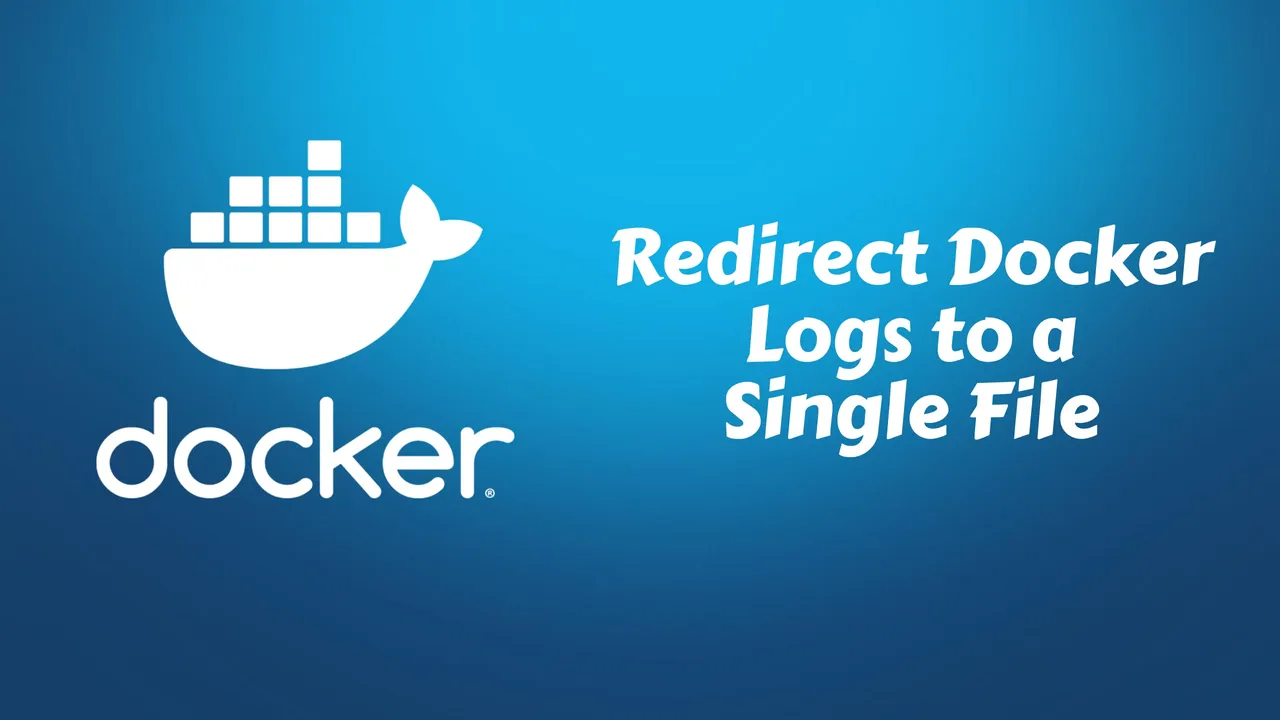
Managing logs is an essential aspect of working with Docker containers. By default, Docker sends logs from different containers to different places, making it challenging to keep track of them. In this article, I will guide you on how to redirect Docker logs to a single file, simplifying the process of log management and analysis.
Redirecting Docker logs to a single file has several advantages. Firstly, it allows you to consolidate all the logs in one location, making it easier to search, analyze, and troubleshoot issues. Instead of navigating through multiple log files, you can focus on a single file, saving you time and effort. Additionally, having logs in a centralized location simplifies log collection for monitoring tools and ensures that important information is not scattered.
To achieve this, we will utilize the logging driver feature in Docker. We will configure Docker to use the JSON file logging driver, which enables us to direct logs from all containers to a single file. I will provide you with step-by-step instructions to modify the Docker daemon configuration and point the logs to a specific file path. Once you have set up the configuration, you can easily access and manage your Docker logs without any hassle.
So, let’s dive in and learn how to redirect Docker logs to a single file, enhancing the efficiency and convenience of managing your containers’ logs. Before we begin, ensure that you have administrative access and a basic understanding of Docker. Now, let’s get started with the necessary steps to simplify your log management process.
Some other docker articles that can help you in your docker journey:
- Add Users to a Docker Container
- Copy Multiple Files in One Layer Using a Dockerfile
- Install Docker & Docker-compose for Ubuntu ARM
- Environment Variables ARG and ENV in Docker
Understanding Docker Logging
Docker logging is a crucial aspect of container management. It allows you to track and analyze the events and output generated by your Docker containers. By default, Docker logs are stored in the container’s standard output/error streams, making it difficult to consolidate and manage them efficiently. In this section, we’ll explore the importance of understanding Docker logging and how to redirect the logs to a single file.
Why is Docker Logging Important?
Efficient logging is vital for various reasons, including:
- Troubleshooting: Logs provide valuable insights into container behavior, helping identify issues and their root causes.
- Monitoring: By analyzing Docker logs, you can gain visibility into resource utilization, application performance, and security incidents.
- Compliance and Auditing: Logging plays a significant role in meeting compliance requirements and facilitating auditing processes.
Redirecting Docker Logs to a Single File
To centralize Docker logs into a single file, you can leverage the Docker logging drivers. One popular option is the json-file driver, which writes logs in JSON format to a file on the host machine.
To redirect Docker logs to a single file, follow these steps:
-
Create a new file on the host machine that will store the consolidated logs. For example, let’s call it
/var/log/docker.log. -
Update the Docker daemon configuration file (
daemon.json) to specify the logging driver and the log file location:{ "log-driver": "json-file", "log-opts": { "max-size": "10m", "max-file": "3", "labels": "production_status", "env": "os,customer" } }In the above configuration, we have set the maximum log file size to 10 megabytes (
max-size) and the maximum number of log files to 3 (max-file). Thelabelsandenvoptions allow you to include additional metadata in the log entries. -
Restart the Docker daemon for the changes to take effect:
$ sudo systemctl restart docker
Now, Docker logs will be redirected to the specified file on the host machine, making it easier to manage and analyze them.
Note: There are several other logging drivers available in Docker, such as syslog, journald, and gelf. Choose the one that best fits your needs based on the logging requirements and infrastructure setup.
Remember that understanding Docker logging is crucial for efficient troubleshooting, monitoring, and compliance. Redirecting Docker logs to a single file simplifies log management and enables you to gain valuable insights from your containerized applications.
Default Docker Logging Behavior
When it comes to Docker logging, understanding the default behavior is crucial. Let’s dive into what happens out of the box:
- By default, Docker captures both standard output (stdout) and standard error (stderr) streams from containers.
- The logs are stored on the local filesystem in JSON format.
- Each container’s log is saved in a separate file under the
/var/lib/docker/containersdirectory. - Docker provides a command-line interface (CLI) to access these logs.
Now, let’s break it down further:
Log Storage Format
Docker saves logs in the JSON format, which offers structured information about each log entry. This format allows for easy parsing and analysis, providing flexibility in extracting meaningful insights.
Separation by Containers
One important aspect of Docker’s logging approach is its segregation of logs by containers. Each container’s log is stored in a separate file. This separation ensures that logs from different containers are isolated and easily identifiable, simplifying debugging and troubleshooting.
Log Location
By default, Docker saves the log files in the /var/lib/docker/containers directory. However, keep in mind that this location may vary depending on your operating system and Docker configuration. It’s important to reference the appropriate directory when examining or managing container logs.
Command-Line Access
Docker offers a user-friendly CLI to interact with container logs. This CLI allows you to view, search, and monitor logs conveniently. With just a few commands, you can access container-specific logs or even tail logs in real-time. This accessibility proves valuable when analyzing the behavior of your containers.
Now that we understand the default Docker logging behavior, let’s explore how we can redirect the logs to a single file for easier management and analysis in the next section.
Redirecting Docker Logs to a Single File
Redirecting Docker logs to a single file can help you centralize your logs, making it easier to analyze and troubleshoot issues. In this section, we will explore a simple approach to achieving this.
Step 1: Create a Logs Directory
First, you need to create a directory to store your Docker logs. You can choose any location that suits your needs. Let’s say we create a directory called docker-logs in our home directory.
mkdir ~/docker-logsStep 2: Configure Docker Logging Driver
Next, we need to configure Docker to use the json-file logging driver and specify the log file location.
Open the Docker daemon configuration file using your preferred text editor:
sudo nano /etc/docker/daemon.jsonAdd the following configuration:
{
"log-driver": "json-file",
"log-opts": {
"max-size": "10m",
"max-file": "3",
"path": "/home/<your-username>/docker-logs/docker.log"
}
}Replace <your-username> with your actual username. This configuration sets a maximum log file size of 10 megabytes and keeps up to 3 rotated log files.
Save the changes and restart the Docker daemon for the changes to take effect:
sudo systemctl restart dockerStep 3: Verify Log Redirection
To verify if the log redirection is working correctly, you can start a Docker container and check if the logs are being written to the specified file.
For example, run the following command to start a container from an image:
docker run -d --name my-container nginxNow, check the contents of the log file:
tail -f ~/docker-logs/docker.logYou should see the logs from the my-container container appearing in the file.
Summary
Redirecting Docker logs to a single file is a practical way to consolidate and manage your container logs more efficiently. By following these simple steps, you can easily configure Docker to store logs in a centralized location, aiding in troubleshooting and analysis.
Remember to adjust the log file location and rotation settings in the Docker daemon configuration file to suit your specific requirements. Happy logging!
Configuring the Docker Logging Driver
When it comes to managing Docker logs, configuring the logging driver plays a vital role. By specifying the appropriate logging driver, you can redirect and consolidate your logs into a single file for easy monitoring and analysis. Here’s a step-by-step guide to configuring the Docker logging driver:
- Check the Available Logging Drivers
First, let’s ensure you are familiar with the logging drivers supported by Docker. Run the following command to get a list of available logging drivers:
docker info --format '{{.LoggingDriver}}'- Update the Docker Daemon Configuration
Open the Docker daemon configuration file, usually located at /etc/docker/daemon.json, and add or modify the log-driver key with your desired logging driver. For example, to use the json-file driver, your configuration file should include the following:
{
"log-driver": "json-file"
}- Configure Logging Options
Based on your logging driver choice, you may want to configure additional options. For instance, the json-file driver offers options like max-size and max-file. These options allow you to control the size and number of log files generated. Refer to the Docker documentation for your specific logging driver to learn more about available options.
- Restart the Docker Daemon
After updating the Docker daemon configuration file, you need to restart the Docker daemon for the changes to take effect. Use the following command to restart the Docker daemon:
sudo systemctl restart docker- Verify the Logging Configuration
To ensure the logging driver has been successfully configured, you can inspect a running container and check its logging driver configuration. Execute the following command to view the container’s logging driver:
docker inspect --format '{{.HostConfig.LogConfig.Type}}' <container-id>Replace <container-id> with the ID or name of the container you want to inspect.
That’s it! By properly configuring the Docker logging driver, you can conveniently redirect your logs to a single file, making it easier to manage and analyze your container logs. Remember to choose the logging driver that best fits your needs and utilize any additional options it provides.
Best Practices for Docker Logging
When it comes to Docker logging, there are a few best practices that can help you manage and analyze your container logs effectively. Here are some tips to consider:
-
Keep logs inside the containers: Storing logs within the containers themselves allows for easy access and portability. It simplifies the process of moving containers between different environments or sharing them with others.
-
Use centralized logging: Instead of relying on individual log files in each container, it’s recommended to centralize your logs. By sending logs to a single location, you can gather and analyze them more efficiently. Popular logging solutions like Elasticsearch, Logstash, and Kibana (ELK stack) or Prometheus and Grafana can help you achieve centralized logging.
-
Structure your logs: Adding structure to your logs using a structured logging framework like JSON or key-value pairs can make them more understandable and searchable. This makes it easier to extract relevant information and perform analysis.
-
Include contextual information: Ensure that your logs include relevant contextual information such as timestamps, container names, and unique identifiers. This information can help in troubleshooting, tracking issues, and correlating logs across different services.
-
Consider log rotation: Log rotation is essential to manage the size and retention of your log files. Implement a log rotation mechanism that automatically rotates logs based on size or time. This prevents logs from consuming excessive storage and allows for better log management.
-
Implement log monitoring: Set up log monitoring to get real-time alerts for critical events or errors. This enables you to identify and respond to issues promptly, improving the overall stability and performance of your Docker containers.
Remember, adopting these best practices can enhance your Docker logging experience, making it easier to troubleshoot, monitor, and analyze your containerized applications.
| Best Practices for Docker Logging |
|---|
| Keep logs inside the containers |
| Use centralized logging |
| Structure your logs |
| Include contextual information |
| Consider log rotation |
| Implement log monitoring |
Conclusion
In conclusion, redirecting Docker logs to a single file can greatly simplify managing and analyzing logs in your Docker environment. By centralizing your logs, you can easily monitor and troubleshoot your containers, ensuring that everything is running smoothly. Here’s a summary of the key takeaways:
-
Simplicity: Redirecting Docker logs to a single file reduces the complexity of log management. You no longer need to search through multiple log files or navigate through various directories to find the information you need.
-
Efficiency: Having all your logs in one place improves efficiency when troubleshooting issues. Instead of opening multiple terminals or SSH sessions, you can focus on analyzing the consolidated log file, saving time and effort.
-
Convenience: A single log file makes it easier to perform searches, apply filters, and extract meaningful insights from your logs. You can quickly identify patterns, detect anomalies, and gain a better understanding of your containerized applications.
-
Scalability: As your Docker environment grows, managing logs becomes more challenging. Redirecting logs to a single file ensures that log management remains scalable, regardless of the number of containers or hosts you have.
-
Standardization: By adopting a centralized log file, you can establish a standardized approach to log management across your Docker ecosystem. This consistency simplifies the overall operation and maintenance of your infrastructure.
By following the steps outlined in this article, you can redirect your Docker logs to a single file effortlessly. Remember, centralized log management is not only a good practice but also a necessity to ensure the smooth operation of your containerized applications. Happy logging!
Related Posts

How To Clean All Docker Images With Disks and Everything
Learn how to declutter your Docker environment. Our guide shows you how to remove images, containers, volumes, and networks, freeing up valuable disk space. Follow step-by-step instructions to start fresh with Docker.

How to Copy Multiple Files in One Layer Using a Dockerfile
Learn how to How to Copy Multiple Files in One Layer Using a Dockerfile to maker your work easier
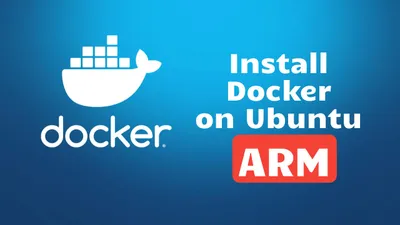
How To Install Docker & Docker-compose for Ubuntu ARM Systems
Learn how to install docker and docker compose on Ubuntu ARM system to host your own apps