How to Setup Ollama with Open-Webui using Docker Compose
Learn how to Setup Ollama with Open-WebUI using Docker Compose and have your own local AI
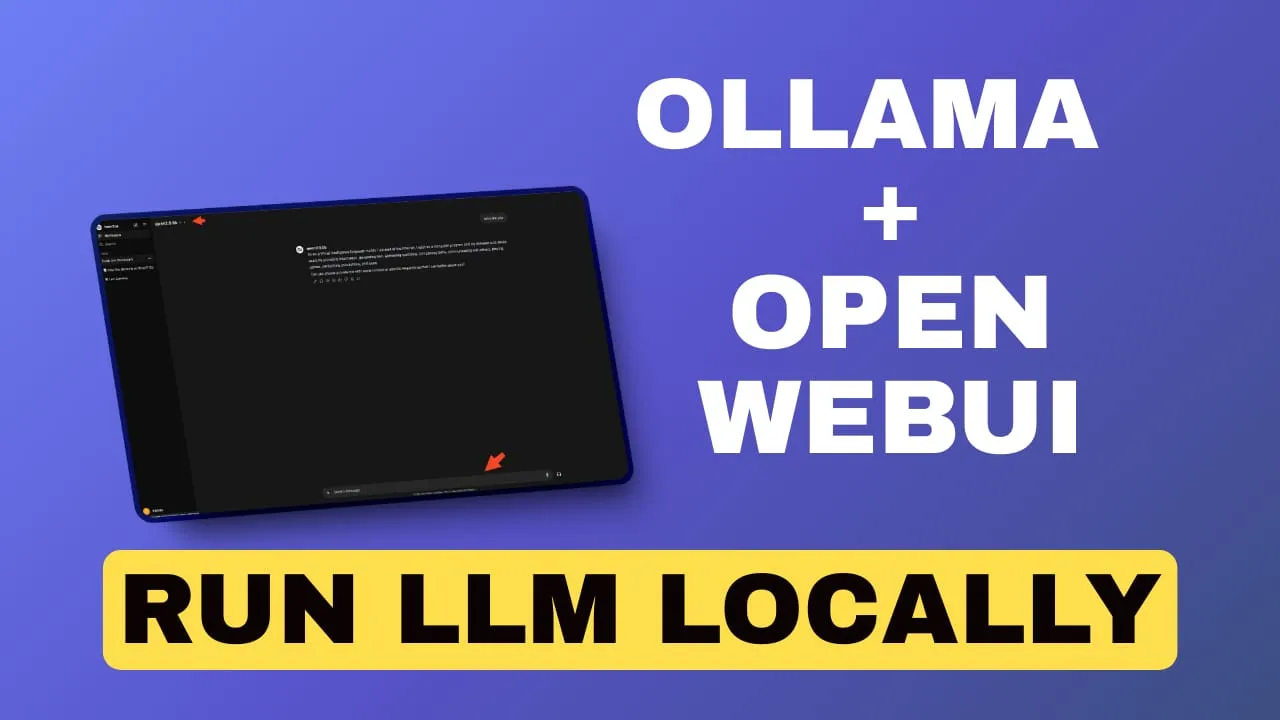
In the rapidly evolving landscape of artificial intelligence and machine learning, tools that simplify the deployment and interaction with large language models (LLMs) are becoming increasingly valuable. Two such tools that have gained significant attention are Ollama and Ollama-WebUI. Let’s dive into what these technologies are and how they can benefit developers, researchers, and AI enthusiasts.
What is Ollama?
Ollama is an open-source project that aims to make running and deploying large language models as simple and efficient as possible. It’s designed to run LLMs locally on your machine, providing a lightweight and user-friendly interface for interacting with various AI models.
- Local Execution: Run AI models on your own hardware, ensuring privacy and control over your data.
- Easy Installation: With a simple one-line installation process, getting started with Ollama is remarkably straightforward.
- Model Management: Easily download, run, and manage different LLMs without complex setup procedures.
- API Integration: Ollama provides a RESTful API, allowing seamless integration with other applications and services.
- Cross-Platform Support: Available for macOS, Linux, and Windows, ensuring broad accessibility.
- Resource Efficiency: Optimized to run efficiently on consumer-grade hardware, making AI accessible to a wider audience.
One of the most significant advantages of Ollama is its ability to run models locally. This local execution not only ensures data privacy but also reduces latency, making it ideal for applications that require quick responses or handle sensitive information.
What is Open-Webui
While Ollama provides a powerful command-line interface, many users prefer a more visual and interactive experience. This is where Open-Webui comes into play.
Open-Webui is a web-based graphical user interface designed specifically to work with Ollama. It provides a user-friendly front-end that allows users to interact with Ollama-managed models through a web browser. This interface bridges the gap between Ollama’s powerful backend capabilities and users who may not be comfortable with command-line interfaces.
Key functionalities ofOpen-Webui include:
- Model Selection: Easily switch between different LLMs available through Ollama.
- Chat Interface: Engage in conversations with AI models in a familiar chat-like environment.
- Prompt Templates: Save and reuse common prompts to streamline interactions.
- History Management: Keep track of past conversations and easily reference or continue them.
- Export Options: Save conversations or generated content in various formats for further use or analysis.
How to Set up Ollama and openWebUI with Docker Compose
If you are interested to see some free cool open source self hosted apps you can check toolhunt.net self hosted section.
In this section we are going to see how we are going to set up Ollama and Open-Webui.
1. Prerequizites
Before you begin, make sure you have the following prerequisites in place:
- VPS where you can host Ollama, you can use one from Hetzner You can use a VPS to have ollama installed but performances will not be that good. In our test we are using a 8 CPUs 16 GB RAM and is bearly moving. Best will be to have a GPU powered system or use a Mini PC as Home Server
- Traefic with Docker set up, you can check: How to Use Traefik as A Reverse Proxy in Docker or Traefik FREE Let’s Encrypt Wildcard Certificate With CloudFlare Provider
- Docker and Dockge installed on your server, you can check the Dockge - Portainer Alternative for Docker Management for the full tutorial.
2. Docker Compose
CPU Only
services:
openWebUI:
image: ghcr.io/open-webui/open-webui:main
container_name: openwebui
hostname: openwebui
networks:
- traefik-net
restart: unless-stopped
volumes:
- ./open-webui-local:/app/backend/data
labels:
- "traefik.enable=true"
- "traefik.http.routers.openwebui.rule=Host(`openwebui.domain.com`)"
- "traefik.http.routers.openwebui.entrypoints=https"
- "traefik.http.services.openwebui.loadbalancer.server.port=8080"
environment:
OLLAMA_BASE_URLS: http://ollama:11434
ollama:
image: ollama/ollama:latest
container_name: ollama
hostname: ollama
networks:
- traefik-net
volumes:
- ./ollama-local:/root/.ollama
networks:
traefik-net:
external: trueThis is adding the open-webui and adds it to traefik network, is not exposing any port to outside.
- traefik.enable=true: Enables Traefik for this service.
- traefik.http.routers.openwebui.rule=Host(openwebui.domain.com): Routes traffic to this service when the host matches openwebui.domain.com.
- traefik.http.routers.openwebui.entrypoints=https: Specifies that this service should be accessible over HTTPS.
- traefik.http.services.openwebui.loadbalancer.server.port=8080: Indicates that the service listens on port 8080 inside the container.
Ollama is also downloaded but is not exposing again no port.
Docker Compose NVIDIA GPU
Before we dive into the Docker Compose setup, it’s crucial to understand the importance of the NVIDIA Container Toolkit. This toolkit is essential for enabling GPU acceleration within Docker containers, allowing your AI models to run at peak performance.
You install it like this:
curl -fsSL https://nvidia.github.io/libnvidia-container/gpgkey | sudo gpg --dearmor -o /usr/share/keyrings/nvidia-container-toolkit-keyring.gpg \
&& curl -s -L https://nvidia.github.io/libnvidia-container/stable/deb/nvidia-container-toolkit.list | \
sed 's#deb https://#deb [signed-by=/usr/share/keyrings/nvidia-container-toolkit-keyring.gpg] https://#g' | \
sudo tee /etc/apt/sources.list.d/nvidia-container-toolkit.list
sudo apt-get update
sudo apt-get install -y nvidia-container-toolkit
# Configure NVIDIA Container Toolkit
sudo nvidia-ctk runtime configure --runtime=docker
sudo systemctl restart docker
# Test GPU integration
docker run --gpus all nvidia/cuda:11.5.2-base-ubuntu20.04 nvidia-smiCompose File for Nvidia :
services:
openWebUI:
image: ghcr.io/open-webui/open-webui:main
container_name: openwebui
hostname: openwebui
networks:
- traefik-net
restart: unless-stopped
volumes:
- ./open-webui-local:/app/backend/data
labels:
- "traefik.enable=true"
- "traefik.http.routers.openwebui.rule=Host(`openwebui.my.bitdoze.com`)"
- "traefik.http.routers.openwebui.entrypoints=https"
- "traefik.http.services.openwebui.loadbalancer.server.port=8080"
environment:
OLLAMA_BASE_URLS: http://ollama:11434
ollama:
image: ollama/ollama:latest
container_name: ollama
hostname: ollama
deploy:
resources:
reservations:
devices:
- driver: nvidia
capabilities: ["gpu"]
count: all
networks:
- traefik-net
volumes:
- ./ollama-local:/root/.ollama
networks:
traefik-net:
external: trueThe most critical part of this setup for AI performance is the GPU configuration in the Ollama service:
deploy:
resources:
reservations:
devices:
- driver: nvidia
capabilities: ["gpu"]
count: allThis configuration ensures that Ollama has access to all available NVIDIA GPUs on your system. According to NVIDIA’s benchmarks, GPU acceleration can provide up to 100x faster inference times compared to CPU-only setups for certain AI models.
Docker Compose AMD GPU
For users with AMD GPUs that support ROCm, setting up Ollama and OpenWebUI using Docker Compose is a straightforward process. This configuration allows you to leverage the power of your AMD GPU for running large language models efficiently. Let’s explore how to set this up and the benefits it offers.
The only diffference here is to use the correct image:
image: ollama/ollama:rocm3. Start the Docker Compose file
docker compose up -d4. Access the Open WebUI
Now you can access the Open WebUI app, to do that you just need to use the domain you have set in the compose file. You will be promted to create a user and a password and you will do that. After you create the user and pasword you can alter the docker-compose file and update everything by adding :
ENABLE_SIGNUP: false
## run
docker compose up -d --force-recreate5. Pulling a Model
After we access the Open WebUI we will need to pul out a model and use it. In function of the server power you can choose the one best for you.
Ollama offers several language models (LLMs) with fewer than 3 billion parameters. Here is a list of notable models available through Ollama that meet this criterion:
-
Phi-3: A 3B model by Microsoft, known for its strong reasoning and language understanding capabilities.
-
Gemma2: Google Gemma 2 is a high-performing and efficient model thathas 2B size
-
CodeGemma: This model is available in sizes of 2B and 7B, designed for various coding tasks including code completion and generation.
-
DeepSeek Coder: A coding model with a size of 1B, trained on a vast dataset of code and natural language tokens.
-
TinyLlama: Specifically, TinyLlama-1.1B is a lightweight model that offers decent performance for small-scale applications.
-
StableLM: The StableLM series includes models like StableLM-Zephyr-3B, which is optimized for multilingual tasks and is lightweight enough to run on less powerful hardware.
-
Dolphin: The Dolphin model has a variant that operates at 2.8B, focusing on coding tasks.
-
Qwen2: This series includes models with sizes of 0.5B and 1.5B, suitable for various applications.
These models are particularly advantageous for users with limited computational resources, allowing for effective use in coding, reasoning, and general language tasks.
To do that you go to Admin Panel - Settings - Models - Pull a model from Ollama.com
For this small server qwen2:0.5b or gemma2:2b is the way to go.
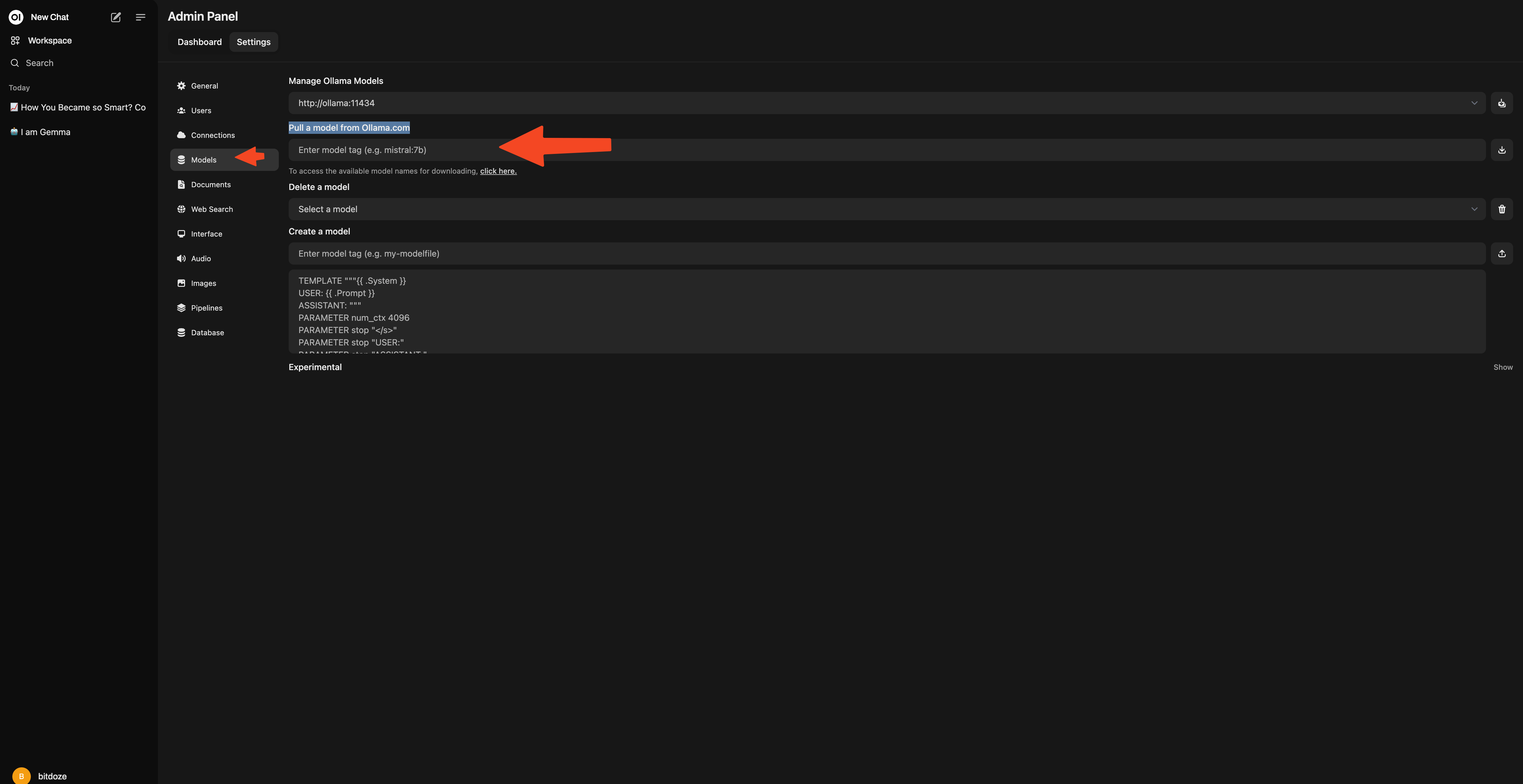
6. Using Open-WebUI
After you can go ahead and start using the Open-WebUI, you choose the model and start communicating.
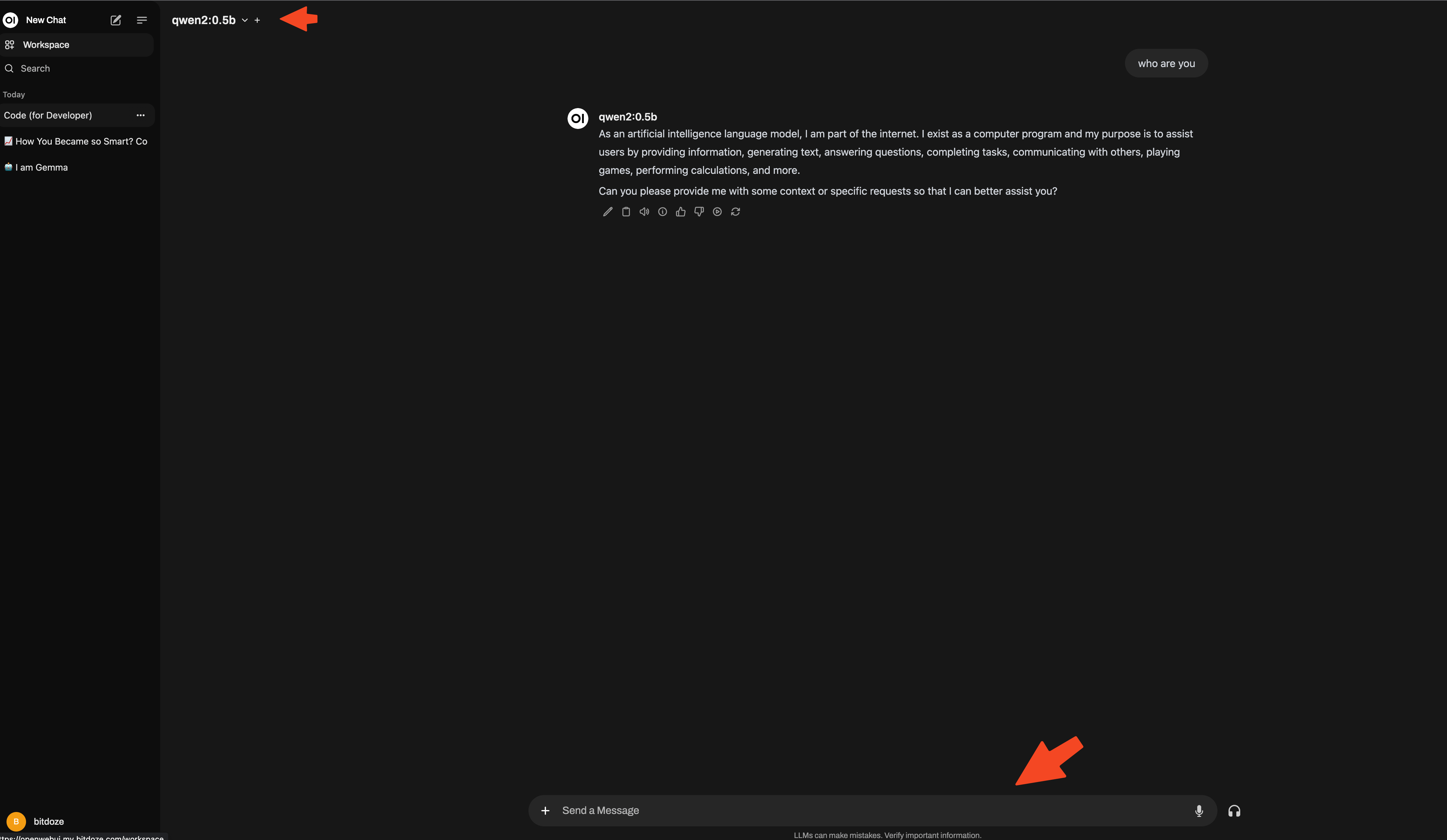
Conclusions
Setting up Ollama and OpenWebUI with Docker Compose provides a robust, flexible, and high-performance environment for working with large language models. By following the steps outlined in this guide, you’ll be well-equipped to harness the power of AI in your projects, whether you’re a researcher, developer, or AI enthusiast.
The combination of Ollama’s efficient model management and OpenWebUI’s user-friendly interface creates a powerful toolset for AI experimentation and development. This setup allows you to run sophisticated AI models locally, ensuring data privacy and reducing latency, while also providing an intuitive interface for interaction.
If you’re interested in exploring more Docker containers for your home server or self-hosted setup, including other AI tools and applications, check out our comprehensive guide on Best 100+ Docker Containers for Home Server. This resource provides a wealth of options for various applications and services you can run using Docker, helping you build a powerful and versatile self-hosted environment that can complement your Ollama and OpenWebUI installation and enhance your overall AI development ecosystem.
Related Posts

How to Install FlowiseAI with Docker Compose
Learn how you can FlowiseAI with docker compose and Postgres DB and take advantage of no-code AI flows.
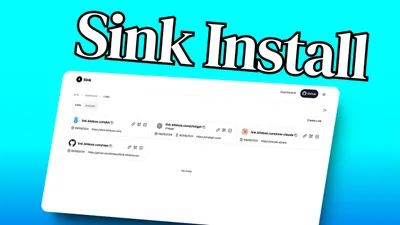
Sink Install: Free Self Hosted Link Shortener
Learn how to deploy Sink and open source link shortener with analytics.
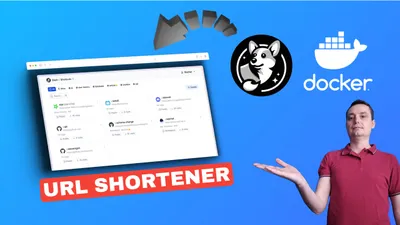
How to Deploy Your Link Shortener with Slash, Docker, and Dockge
Learn how to deploy your link shortener with Slash, Docker, and Dockge, and enjoy the benefits of smart link management and easy application deployment.