How To Add Multiple Pages to NiceGUI
Learn how you can add multiple pages to NiceGUI
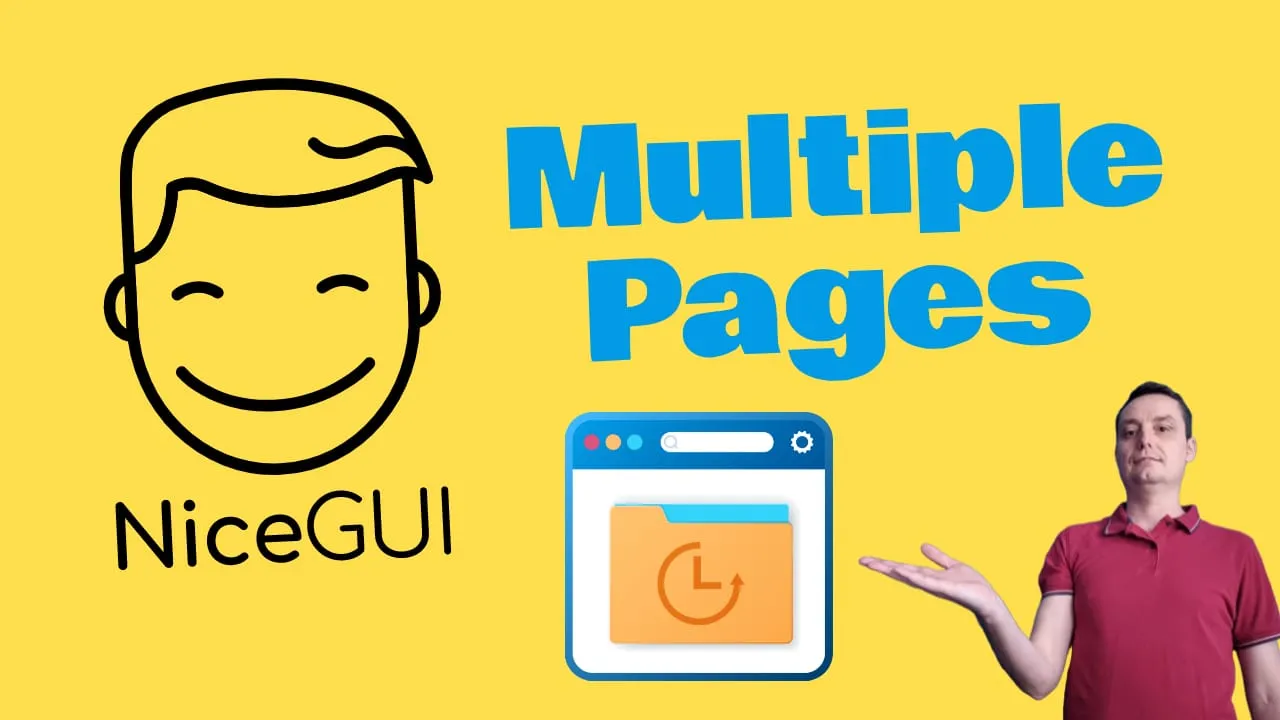
NiceGUI is a powerful framework that can help you build UIs to your Python App. In this article we are going to see how you can add multiple pages to your NiceGUI website and display them in a sidebar and header. You can check: NiceGUI For Beginners to install NiceGUI and see exactly how easy it is to use it.
If you want to deploy NiceGUI or any Python App to Docker you can check: How To Run Any Python App in Docker with Docker Compose
We will create a modular multi page layout that will inherit the elements you add in there.
1. Create the theme.py with the layout
from contextlib import contextmanager
from menu import menu
from nicegui import ui
@contextmanager
def frame(navtitle: str):
"""Custom page frame to share the same styling and behavior across all pages"""
ui.colors(primary='#6E93D6', secondary='#53B689', accent='#111B1E', positive='#53B689')
with ui.column().classes('absolute-center items-center h-screen no-wrap p-9 w-full'):
yield
with ui.header().classes(replace='row items-center') as header:
ui.button(on_click=lambda: left_drawer.toggle(), icon='menu').props('flat color=white')
ui.label('Getting Started').classes('font-bold')
with ui.footer(value=False) as footer:
ui.label('Footer')
with ui.left_drawer().classes('bg-blue-100') as left_drawer:
ui.label('Menu')
with ui.column():
menu()
with ui.page_sticky(position='bottom-right', x_offset=20, y_offset=20):
ui.button(on_click=footer.toggle, icon='contact_support').props('fab')
The @contextmanager decorator in the provided code is used to define a context manager function called frame. This function is designed to set up a consistent layout and styling for pages in a web application using the NiceGUI framework. The context manager is responsible for setting up the environment before the body of the with statement is executed and for cleaning up afterwards.
Here’s a breakdown of what happens in the frame function:
- The
ui.colorsfunction is called to set the color scheme for the UI elements. - A header is created using
ui.header()which is styled to justify content between elements and set the text color to white. - Inside the header, two labels are created: one for the title of the application and another for the navigation title (
navtitle) passed as an argument to theframefunction. - A row is created to include the navigation menu by calling the
menu()function. - A column is created to center the content that will be placed inside the context manager’s block.
The yield statement is the point at which the function will pause and return control back to the block of code that is using the frame context manager. This allows the caller to insert custom content into the column that was set up. After the block of code using the frame context manager is executed, the function will resume if there were any cleanup actions to perform, which in this case, there are none.
This will result in a page with a header containing the application title, the specified page title, and the navigation menu, followed by the custom content centered on the page. The @contextmanager decorator makes it easy to reuse this layout across different pages of the application, ensuring a consistent look and feel.
2. Create the menu.py with the pages
This file will contain the pages that will be displayed in NiceGUI
from nicegui import ui
def menu() -> None:
ui.link('Home', '/').classes(replace='text-black')
ui.link('YouTube Titles', '/youtube-title-generator/').classes(replace='text-black')
ui.link('YouTube Script Generator', '/youtube-script/').classes(replace='text-black')The above code will create a menu function with the pages that we want, you can add your desired ones in here, the classes it hold the text color
3. Create the pages in NiceGUI
In this section we are going to create our actual pages under a page folder, they will be used to store the pages code. Here we are going to create 2 files title_generator.py and script_generator.py that will have the code that will run on the pages.
title_generator.py
import theme
from nicegui import ui
def title_generator():
with theme.frame('YouTube Title Generator'):
ui.page_title('YouTube Title Generator')
ui.markdown('# This is My Title Generator Page')script_generator.py
import theme
from nicegui import ui
def script_generator():
with theme.frame('YouTube Script Generator'):
ui.page_title('YouTube Script Generator')
ui.markdown('# This is My YouTube Script Generator Page')4. Create the all_pages in NiceGUI
We will create an all_pages.py file that will fetch the code for our all pages.
from nicegui import ui
from pages.title_generator import title_generator
from pages.script_generator import script_generator
def create() -> None:
ui.page('/youtube-title-generator/')(title_generator)
ui.page('/youtube-script/')(script_generator)
if __name__ == '__main__':
create()This Python code defines a function create() that uses the NiceGUI library to set up routing for a web application. It maps specific URL paths to functions that generate content for those pages. For example, visiting /youtube-title-generator/ in the application will execute the title_generator function from the title_generator module within the pages package. Similarly, other paths are mapped to their respective content-generating functions (script_generator, description_generator, and script_generator2). The if __name__ == '__main__': block ensures that create() is called to set up the routes when the script is run directly.
5. Create the home_page in NiceGUI
This file will be the one that will hold the home page details we are just going to create the file and add a markdown.
from nicegui import ui
def content() -> None:
with ui.column():
ui.markdown('''
Elevate your YouTube content creation with Bitdoze's suite of intelligent AI tools.
## Catchy Titles and Descriptions
Struggling to find the perfect title or description? Bitdoze's AI analyzes trending topics and keywords to generate ideas that are both engaging and optimized for search.
## Compelling Video Scripts
Need help crafting a video script? Our AI script generator can:
- Outline key points for your video
- Suggest hooks and captivating introductions
- Provide creative transitions and calls-to-action
## And More!
Bitdoze is continuously expanding its AI capabilities for YouTubers. Stay tuned for exciting new features!
**Transform your YouTube workflow with BitDoze. Try it today!**
''')
6. Create the main.py in NiceGUI
What remains is to create the main.py that will stick everything together.
import all_pages
import home_page
import theme
from nicegui import app, ui
# here we use our custom page decorator directly and just put the content creation into a separate function
@ui.page('/')
def index_page() -> None:
with theme.frame('Homepage'):
home_page.content()
# this call shows that you can also move the whole page creation into a separate file
all_pages.create()
ui.run(title='Getting Started With NiceGUI')This code snippet sets up a web application using the NiceGUI library. It defines a homepage (index_page) using a custom decorator @ui.page('/'), which maps the root URL ('/') to this function. Inside this function, it uses a custom frame from the theme module to style the page and calls home_page.content() to populate it with content. Additionally, it imports and executes all_pages.create() to define more pages, likely mapping other URLs to their respective content functions. Finally, ui.run(title='Getting Started With NiceGUI') starts the web server, setting the title of the application to ‘Getting Started With NiceGUI’.
Conclusions
This is how you can add multiple pages in NiceGUI, the code was created based on NiceGUI examples so you can check their examples for more things that you may want.
You can check the NiceGUI Starter Theme to have the updated code. I will add the future things here, who want to help are welcome.
Related Posts
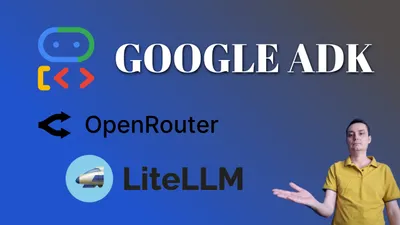
How to Use Any OpenRouter Model with Google Agent Development Kit (ADK)
See how you can use any model you want in Google Agent Development Kit (ADK) with LiteLLM. Configure OpenRouter models easy.
Running Test Scripts with uv: No Dependencies Management Required
Learn how to run Python test scripts instantly with uv without managing virtual environments or installing packages manually.
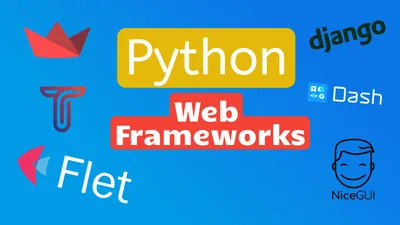
30+ Best Python Web Frameworks for 2024
A complete list with the best Python Web Frameworks for 2024 that you can use to add an interface to your Python applications.