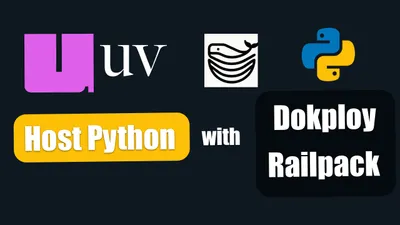How to Find the Largest Files on Your Mac with This Simple Script!
Learn how to efficiently find and manage large files on your Mac using a simple Bash script. Free up valuable storage space today!
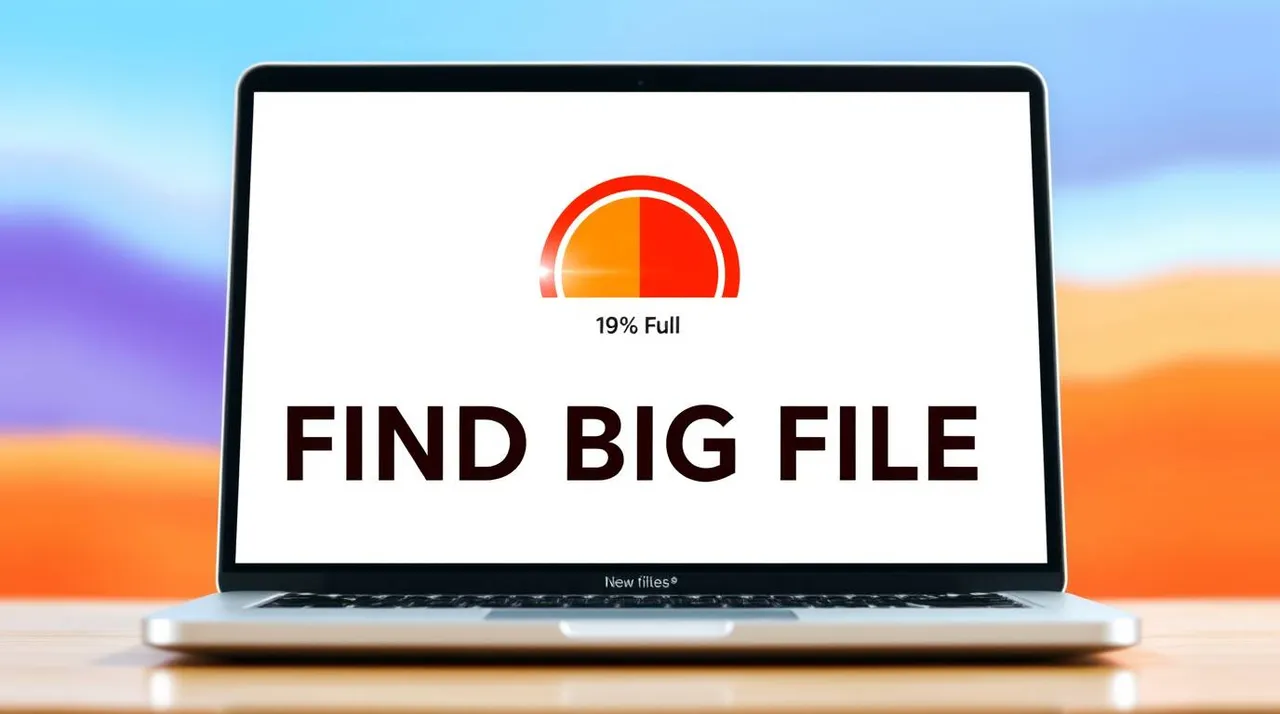
Finding and managing large files on your Mac is crucial for maintaining optimal performance and storage space. Over time, various files can consume significant disk space:
- Video files and media projects
- Virtual machine images
- Large application installers
- Old backup files
- Downloaded content
This guide will show you how to efficiently identify and manage large files using a simple Bash script, helping you reclaim valuable storage space on your Mac.
Common Methods for Finding Large Files
Built-in Tools
macOS provides several built-in options for managing storage:
- About This Mac > Storage: Offers a general overview but lacks detailed file information
- Finder’s storage management: Good for basic cleanup but not comprehensive
- Disk Utility: Primarily for disk management rather than file size analysis
Third-Party Applications
While there are many paid applications available for disk space management, they often:
- Require installation and regular updates
- May include unnecessary features
- Could impact system performance
- Usually come with a subscription cost
This is why a simple script can be more efficient and cost-effective.
If you are interested to see some free cool Mac Apps you can check toolhunt.net mac apps section.
How to Find the Biggest Files on Your Mac
Script
The following Bash script is designed to identify and display the largest files on your Mac. It searches through your file system while excluding certain directories that typically contain system files or temporary data.
#!/bin/bash
# Default number of files to show if not specified
if [ -z "$1" ]; then
num_files=20
else
num_files=$1
fi
# Print disk space information
echo "==========================================="
echo "DISK SPACE INFORMATION"
echo "==========================================="
df -h / | awk 'NR==2 {
printf "Total Space: %s\n", $2
printf "Used Space: %s\n", $3
printf "Free Space: %s\n", $4
printf "Usage: %s\n", $5
}'
echo "==========================================="
echo
# Print script start message
echo "Searching for the $num_files largest files on your Mac..."
echo "This may take a while depending on your system size..."
echo "You may be prompted for sudo password to search all directories"
# Create temporary file to store results
tmp_file=$(mktemp)
# Use sudo to ensure we can access all directories
# Exclude system directories that might cause issues
sudo find / \ -not \( -path "/System/*" -prune \) \
-not \( -path "/private/var/vm/*" -prune \) \
-not \( -path "/Library/Caches/*" -prune \) \
-type f -print0 2>/dev/null | \
xargs -0 du -h 2>/dev/null | \
sort -rh | \
head -n "$num_files" > "$tmp_file"
# Clear screen and print results in a formatted way
echo "==========================================="
echo "TOP $num_files LARGEST FILES ON YOUR SYSTEM"
echo "==========================================="
echo
echo "Size | File Path"
echo "-------------------------------------------"
while read -r line; do
size=$(echo "$line" | awk '{print $1}')
file=$(echo "$line" | cut -f2-)
printf "%-6s | %s\n" "$size" "$file"
done < "$tmp_file"
echo "==========================================="
# Clean up temporary file
rm "$tmp_file"
echo "Scan complete!"Run the Script
To run this script:
-
Open Terminal: You can find Terminal in Applications > Utilities or by searching for it using Spotlight (Cmd + Space).
-
Create a New Script File:
nano find_large_files.shPaste the script into the editor and save it by pressing
CTRL + X, thenY, andEnter. -
Make the Script Executable:
chmod +x find_large_files.sh -
Run the Script: Execute the script by typing:
./find_large_files.sh [number_of_files]Replace
[number_of_files]with how many of the largest files you want to display (default is 20). In this process you will be promted for a password and will be asked to give various wrights to the terminal to make queries. -
View Results: The script will display disk space information followed by a list of the largest files found on your Mac.
===========================================
DISK SPACE INFORMATION
===========================================
Total Space: 460Gi
Used Space: 10Gi
Free Space: 369Gi
Usage: 3%
===========================================
Searching for the 20 largest files on your Mac...
This may take a while depending on your system size...
You may be prompted for sudo password to search all directories
Password:
Sorry, try again.
Password:
===========================================
TOP 20 LARGEST FILES ON YOUR SYSTEM
===========================================
Size | File Path
-------------------------------------------
13G | /Users/dragos/.diffusionbee/downloaded_assets/FLUX.1-schnell_flux_schnell_q5p_NNC_all.sqlite
13G | /Users/dragos/.diffusionbee/downloaded_assets/FLUX.1-dev_flux_dev_q5p_NNC_all.sqlite
8.4G | /Users/dragos/.ollama/models/blobs/sha256-6e41c39f4490a9e8b7a65916425c6ed97f04ed95bab991c4ab6a462ff84d1608
1.9G | /Users/dragos/.ollama/models/blobs/sha256-dde5aa3fc5ffc17176b5e8bdc82f587b24b2678c6c66101bf7da77af9f7ccdff
949M | /Applications/DaVinci Resolve/DaVinci Resolve.app/Contents/MacOS/Resolve
929M | /Volumes/Recovery/434769EB-F939-481F-88EE-514C0C40DFD7/usr/standalone/firmware/arm64eBaseSystem.dmg
869M | /Users/dragos/Desktop/ytvideos/ghostty capcut_h264.mov
759M | /Users/dragos/Documents/ai images tools.mp4
687M | /Users/dragos/Desktop/ytvideos/ai image tools.mp4
611M | /Users/dragos/Desktop/ytvideos/ghostty yt.mp4
585M | /Applications/CapCut.app/Contents/Frameworks/libVECreator.dylib
551M | /Users/dragos/Desktop/ytvideos/1219.mov
528M | /Users/dragos/Documents/ghostty.mp4
516M | /Users/dragos/Desktop/ytvideos/mac mini m4 pro ollama and phi-4.mov
514M | /Applications/DaVinci Resolve/DaVinci Control Panels Setup.app/Contents/Frameworks/libQt6WebEngineCore.6.dylib
504M | /Applications/Docker.app/Contents/Resources/linuxkit/boot.img
313M | /Applications/Logi Tune.app/Contents/Frameworks/Electron Framework.framework/Versions/A/Electron Framework
307M | /Applications/DaVinci Resolve/DaVinci Resolve.app/Contents/Applications/Electron.app/Contents/Frameworks/Electron Framework.framework/Versions/A/Electron Framework
277M | /Applications/Ollama.app/Contents/Frameworks/Electron Framework.framework/Versions/A/Electron Framework
235M | /Applications/DaVinci Resolve/DaVinci Resolve.app/Contents/Libraries/libtorch_cpu.dylib
===========================================
Scan complete!- Take Action: Now you can choose to delete or keep the files that are very big, is up to you.
Related Terminal Tools
If you’re getting comfortable with terminal-based tools, these might enhance your experience:
- Ghostty Terminal - A modern terminal emulator offering enhanced features and better performance
- WezTerm - A powerful terminal emulator with extensive customization options
- Tmux Basics - Learn to use Tmux for better terminal session management and productivity
Conclusions
Managing disk space is crucial for maintaining optimal performance on your Mac, especialy with the prices that Apple are charging on storage :).
By utilizing this Bash script, you can efficiently identify large files that may no longer be needed, allowing you to free up valuable storage space.