How To Install, Upgrade Python and Run VENV on MAC
Learn how install, upgrade Python on MAC and use VENV for your projects with this easy steps.

Virtual environments in Python are a crucial tool for managing project-specific dependencies and avoiding conflicts with system-wide installations. They allow developers to work with isolated Python environments, ensuring that each project has its own set of dependencies that do not interfere with others. This article will guide you through the process of installing, upgrading, and running Python virtual environments (venv) on macOS using Homebrew, a popular package manager for macOS.
Install Brew on MAC
Homebrew is an open-source package manager for macOS that simplifies the installation of software on Apple’s operating system. To install Homebrew, open the Terminal app and enter the following command:
/bin/bash -c "$(curl -fsSL https://raw.githubusercontent.com/Homebrew/install/HEAD/install.sh)"This command downloads and runs the Homebrew installation script.
Install Latest Python on MAC with BREW
Once Homebrew is installed, you can easily install the latest version of Python. To do so, run the following command in your terminal:
brew install pythonThis command installs the latest stable version of Python, along with pip, setuptools, and wheel, which are tools for managing Python packages.
Check the version that is in use:
❯ python3 -V
Python 3.11.6Install Specific Version of Python on MAC with BREW
If you need a specific version of Python, Homebrew can help you install it. First, search for the available Python versions using:
brew search pythonOutput:
❯ brew search python
==> Formulae
app-engine-python python-argcomplete [email protected] python-packaging python-tabulate python-yq wxpython
boost-python3 python-build python-idna python-ply [email protected] [email protected] ✔ pythran
bpython python-chardet python-kiwisolver python-psutil [email protected] [email protected] ✔ jython
cyclonedx-python python-charset-normalizer python-launcher python-pyparsing [email protected] [email protected] ✔ cython
ipython python-cycler python-lsp-server python-pytz ✔ [email protected] [email protected]
meson-python python-dateutil python-lxml python-requests python-trove-classifiers [email protected]
micropython python-flit-core python-markdown python-setuptools ✔ python-typing-extensions [email protected] ✔
ptpython [email protected] python-matplotlib python-setuptools-scm python-urllib3 reorder-python-importsThen, install the desired version, for example, Python 3.10:
brew install [email protected]After installation, you may need to link the Python version if it’s not already in your PATH:
brew link [email protected]Then you can use the version to run your python app with:
❯ python3.10 -V
Python 3.10.14Upgrade Python to Latest Version on MAC
To upgrade Python to the latest version available in Homebrew, first update Homebrew itself:
brew updateThen, upgrade Python:
brew upgrade pythonOutput:
❯ python3 -V
Python 3.12.2This will upgrade Python to the latest version provided by Homebrew.
If you are interested in creating some Python projects you can check the below article to get started:
- NiceGUI For Beginners: Build An UI to Python App in 5 Minutes
- How To Add Multiple Pages to NiceGUI
- How To Run Any Python App in Docker with Docker Compose
Run Python in VENV on MAC
To create a virtual environment in Python, navigate to your project directory and run the following command:
python3 -m venv myenvReplace myenv with your preferred environment name. This command creates a new virtual environment directory myenv within your project[6].
To activate the virtual environment, use:
source myenv/bin/activateOnce activated, your terminal prompt will change to indicate that you are working inside the virtual environment. You can now install packages locally within this environment without affecting the global Python installation.
To deactivate the virtual environment and return to the global Python context, simply run:
deactivateConclusions
Managing Python environments with venv on macOS is straightforward, especially with the help of Homebrew. By following the steps outlined in this article, you can install and manage multiple versions of Python, create isolated environments for your projects, and ensure a clean and conflict-free development experience. Remember to activate the appropriate virtual environment before working on a project to keep dependencies organized and projects running smoothly.
Related Posts

Deploy Streamlit on a VPS and Proxy to Cloudflare Tunnels
Learn how to deploy Streamlit on your own VPS with this comprehensive guide. Discover the steps to set up Streamlit on a VPS, proxy it to Cloudflare Tunnels, and more.
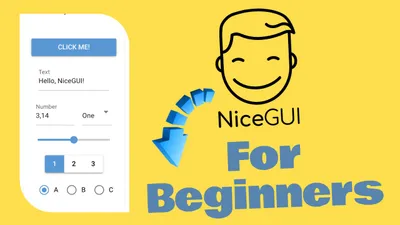
NiceGUI For Beginners: Build An UI to Python App in 5 Minutes
Master NiceGUI quickly! Learn to add a user interface to your Python app in just 5 minutes with our beginner-friendly guide.

Easy File Upload to Oracle Cloud (OCI) Bucket: Python Script
Python script makes it easy to upload files to Oracle Cloud Infrastructure Object Storage. Checking bucket existence, creating new buckets, and uploading files from a specified directory.