Building a Simple AI-Powered Web App with FastHTML and PydanticAI
Learn how to build a modern AI title generator web app using FastHTML and Pydantic AI with OpenRouter integration. This step-by-step tutorial covers creating a modular project structure, implementing AI services, and building a responsive user interface for generating optimized content titles.

FastHTML Tutorial Series
Part 3 of 6
Welcome to the next article in our FastHTML series! In this tutorial, we’ll build a practical AI-powered web application using FastHTML and Pydantic AI.
If you’re new to FastHTML, I recommend checking out our previous articles:
- FastHTML Get Started - Where we cover the basics of creating your first FastHTML page
- FastHTML Multiple Pages - Where we explore creating a multi-page website with consistent navigation
Now we’re taking things to the next level by adding AI capabilities to our FastHTML website. Unlike traditional web development that requires JavaScript frameworks, Python developers can now create full-featured web applications with AI integration using pure Python. Isn’t that cool?
Our project today is an AI Title Generator - a handy tool that helps content creators develop engaging titles for blogs, YouTube videos, social media posts, and more. By the end of this tutorial, you’ll have a working title generator that you can customize and extend with other AI features.
Don’t worry if you’re new to AI integration - we’ll break everything down into manageable steps and explain how each part works. Let’s dive in and start building!
Project Structure Overview
Here’s the exact structure we’ll build:
ai-title-generator/
├── main.py # Main application entry point
├── config.py # Configuration settings
├── ai_service.py # AI integration module
├── components/ # Reusable UI components
│ ├── __init__.py
│ ├── header.py # Page header
│ ├── footer.py # Page footer
│ └── page_layout.py # Layout template
├── pages/ # Individual page content
│ ├── __init__.py
│ ├── home.py # Home page
│ └── title_generator.py # Title generator page
└── tools/ # AI tools
├── __init__.py
└── title_generator.py # Title generation toolThis structure follows software design best practices:
- Separation of concerns: Each module has a specific responsibility
- Component reusability: UI elements are compartmentalized for reuse
- Modular design: Different aspects of the application are organized into logical groups
- Scalability: Easy to add new features or AI tools
Building a Simple AI-Powered Web App with FastHTML and PydanticAI
Step 1: Setting Up the Project
First, let’s create our project directory and install the required packages:
mkdir -p ai-title-generator/components ai-title-generator/pages ai-title-generator/tools
cd ai-title-generator
touch components/__init__.py pages/__init__.py tools/__init__.py
python3 -m venv .venv
source .venv/bin/activate
pip install python-fasthtml python-dotenv openai pydantic-aiHere we’re installing:
- python-fasthtml: The Python-based web framework that lets us build HTML interfaces with Python code
- python-dotenv: For loading environment variables from a .env file
- openai: The official OpenAI Python client (compatible with OpenRouter)
- pydantic-ai: A library that combines structured data validation with AI capabilities
Now let’s create our configuration file to manage environment variables:
File: config.py
import os
from dotenv import load_dotenv
# Load environment variables from .env file
load_dotenv()
# API configuration
OPENROUTER_API_KEY = os.getenv("OPENROUTER_API_KEY")
OPENROUTER_BASE_URL = "https://openrouter.ai/api/v1"
# Default model to use
DEFAULT_MODEL = os.getenv("DEFAULT_MODEL", "openai/gpt-3.5-turbo")
# Application settings
DEBUG = os.getenv("DEBUG", "True").lower() == "true"
APP_NAME = "AI Title Generator"Explanation:
- We use
load_dotenv()to load environment variables from a .env file - We set up configuration for OpenRouter API access
- We define a default AI model with a fallback to GPT-3.5 Turbo
- We set application-wide settings like DEBUG mode and APP_NAME
- All these settings are centralized for easy updates
Create a .env file in your project root with your OpenRouter API key:
File: .env
OPENROUTER_API_KEY=your_openrouter_api_key_here
DEFAULT_MODEL=openai/gpt-3.5-turbo
DEBUG=TrueThis file will be read by the python-dotenv library but won’t be committed to version control, keeping your API keys secure.
Step 2: Creating the AI Service
The AI service acts as a bridge between our application and AI models. It handles all communication with OpenRouter’s API and provides a clean interface for our application to use.
File: ai_service.py
from openai import AsyncOpenAI
from pydantic_ai import Agent
from pydantic_ai.models.openai import OpenAIModel
import config
from typing import Optional, List, Dict, Any
class AIService:
"""Service for interacting with AI models via OpenRouter."""
def __init__(self, model_name: Optional[str] = None):
"""
Initialize the AI service.
Args:
model_name: Name of the model to use, defaults to config.DEFAULT_MODEL
"""
self.model_name = model_name or config.DEFAULT_MODEL
self.client = AsyncOpenAI(
api_key=config.OPENROUTER_API_KEY,
base_url=config.OPENROUTER_BASE_URL,
)
# Initialize the Pydantic AI agent
model = OpenAIModel(self.model_name, openai_client=self.client)
self.agent = Agent(model)
async def chat_completion(self,
user_message: str,
system_prompt: Optional[str] = None,
temperature: float = 0.7) -> str:
"""
Get a chat completion from the AI model.
Args:
user_message: The user's message/query
system_prompt: Optional system instructions
temperature: Controls randomness (0.0-1.0)
Returns:
The AI's response as a string
"""
messages = []
# Add system message if provided
if system_prompt:
messages.append({"role": "system", "content": system_prompt})
# Add user message
messages.append({"role": "user", "content": user_message})
# Call the OpenAI API directly for more control
response = await self.client.chat.completions.create(
model=self.model_name,
messages=messages,
temperature=temperature,
)
# Extract and return the response text
return response.choices[0].message.content
async def structured_completion(self,
user_message: str,
output_schema: Any,
system_prompt: Optional[str] = None) -> Any:
"""
Get a structured completion using Pydantic AI.
Args:
user_message: The user's message/query
output_schema: Pydantic model defining the output structure
system_prompt: Optional system instructions
Returns:
An instance of the output_schema Pydantic model
"""
# Create a prompt dictionary
prompt = {"query": user_message}
# Set system prompt if provided
if system_prompt:
self.agent.system_prompt = system_prompt
# Get structured response using Pydantic AI
result = await self.agent.run(
input=prompt,
output_schema=output_schema
)
return resultExplanation:
-
The
AIServiceclass provides two main methods for interacting with AI models:chat_completion: A standard method that returns free-form text responsesstructured_completion: Uses Pydantic AI to return validated, structured data
-
The class initializes an OpenAI client configured to use OpenRouter’s API endpoint
-
We use async methods for better performance and responsiveness
-
temperatureparameter controls how random or deterministic the AI responses are -
The Pydantic AI agent will force responses to conform to a specific data structure
Step 3: Creating the Title Generator Tool
Now let’s create the tool that generates titles. This tool uses our AI service and implements specific logic for title generation.
File: tools/title_generator.py
from typing import List, Dict, Any, Optional
from pydantic import BaseModel
from ai_service import AIService
import re
class TitleGenerationRequest(BaseModel):
"""Schema for title generation request."""
topic: str
platform: str = "Blog"
style: str = "Professional"
number_of_titles: int = 5
class TitleGenerationResponse(BaseModel):
"""Schema for title generation response."""
titles: List[str]
class TitleGenerator:
"""Tool for generating titles for various platforms."""
def __init__(self):
"""Initialize the title generator tool."""
self.name = "AI Title Generator"
self.description = "Generate engaging titles for blogs, YouTube videos, or social media posts."
self.ai_service = AIService()
async def generate_titles(self,
topic: str,
platform: str = "Blog",
style: str = "Professional",
number_of_titles: int = 5) -> List[str]:
"""
Generate titles based on the given parameters.
Args:
topic: The subject to generate titles about
platform: The platform (Blog, YouTube, etc.)
style: The writing style
number_of_titles: Number of titles to generate
Returns:
A list of generated titles
"""
# Create system prompt
system_prompt = """
You are an expert title generator specializing in creating engaging, click-worthy titles
that are appropriate for different platforms. Follow these guidelines:
- Create titles that grab attention without being misleading
- Adapt the style and format to the specified platform
- Ensure titles are relevant to the topic
- Keep titles concise and effective
- Return only the titles as a numbered list
"""
# Create user prompt
user_prompt = f"""
Generate {number_of_titles} engaging {platform} titles about: {topic}
Style: {style}
Return only the titles as a numbered list.
"""
# Get raw response from AI
raw_response = await self.ai_service.chat_completion(
user_message=user_prompt,
system_prompt=system_prompt,
temperature=0.8
)
# Process response to extract titles
titles = self._extract_titles_from_response(raw_response, number_of_titles)
return titles
def _extract_titles_from_response(self, response: str, expected_count: int) -> List[str]:
"""
Extract titles from the AI response.
Args:
response: The raw AI response text
expected_count: Expected number of titles
Returns:
List of extracted titles
"""
# Remove any markdown or extra formatting
clean_response = response.strip()
# Try to extract numbered list items (e.g., "1. Title here")
numbered_pattern = r"^\s*\d+\.?\s*(.+)$"
titles = []
# Process line by line
for line in clean_response.split('\n'):
line = line.strip()
if not line:
continue
# Try to match numbered pattern
match = re.match(numbered_pattern, line)
if match:
title = match.group(1).strip()
if title:
titles.append(title)
elif not line.startswith('#') and len(line) > 15:
# If not a numbered item but looks like a title
# (not a heading and reasonably long)
titles.append(line)
# If we couldn't extract properly, just split by newlines and take non-empty lines
if not titles:
titles = [line.strip() for line in clean_response.split('\n')
if line.strip() and len(line.strip()) > 10]
# Return up to the expected count
return titles[:expected_count]Explanation:
-
We define two Pydantic models:
TitleGenerationRequest: Defines the expected input parametersTitleGenerationResponse: Defines the expected output format
-
The
TitleGeneratorclass has:- Metadata like name and description
- A method to generate titles using the AI service
- A helper method to extract clean title strings from the AI’s response
-
The system prompt provides detailed instructions for the AI model
-
We use regular expressions to parse the titles from the numbered list
-
The code includes fallback extraction logic in case the AI doesn’t format its response as expected
-
We limit the titles to the requested count
Step 4: Creating UI Components
Next, we’ll create reusable UI components for our application. Let’s start with the header.
File: components/header.py
from fasthtml.common import *
import config
def header(current_page="/"):
"""
Creates a consistent header with navigation.
Args:
current_page: The current page path
Returns:
A Header component with navigation
"""
nav_items = [
("Home", "/"),
("Title Generator", "/title-generator")
]
nav_links = []
for title, path in nav_items:
is_current = current_page == path
link_class = "text-white hover:text-gray-300 px-3 py-2"
if is_current:
link_class += " font-bold underline"
nav_links.append(
Li(
A(title, href=path, cls=link_class)
)
)
return Header(
Div(
A(config.APP_NAME, href="/", cls="text-xl font-bold text-white"),
Nav(
Ul(
*nav_links,
cls="flex space-x-2"
),
cls="ml-auto"
),
cls="container mx-auto flex items-center justify-between px-4 py-3"
),
cls="bg-blue-600 shadow-md"
)Explanation:
- The
headerfunction creates a navigation bar with links to different pages - It takes a
current_pageparameter to highlight the active menu item - We use Tailwind CSS classes for styling:
bg-blue-600: Blue background colorshadow-md: Medium shadow for depthflexandjustify-between: Flexbox layout for positioning
- The function builds HTML elements like
Header,Div,Nav, etc. using FastHTML components - The navigation items are generated dynamically, making it easy to add new pages
Now, let’s create the footer component:
File: components/footer.py
from fasthtml.common import *
import config
def footer():
"""Creates a consistent footer."""
return Footer(
Div(
P(f"© 2025 {config.APP_NAME}. Built with FastHTML and Pydantic AI.",
cls="text-center text-gray-500"),
cls="container mx-auto px-4 py-6"
),
cls="bg-gray-100 mt-auto"
)Explanation:
- The
footerfunction creates a simple footer with copyright information - It uses the
APP_NAMEfrom the config file to maintain consistency - The
mt-autoclass pushes the footer to the bottom of the page - It has a light gray background with centered text
Finally, let’s create the page layout component that brings everything together:
File: components/page_layout.py
from fasthtml.common import *
from .header import header
from .footer import footer
def page_layout(title, content, current_page="/"):
"""
Creates a consistent page layout with header and footer.
Args:
title: The page title
content: The main content components
current_page: The current page path
Returns:
A complete HTML page
"""
return Html(
Head(
Title(title),
Meta(charset="UTF-8"),
Meta(name="viewport", content="width=device-width, initial-scale=1.0"),
# Include Tailwind CSS for styling
Script(src="https://cdn.tailwindcss.com"),
),
Body(
Div(
header(current_page),
Main(
Div(
content,
cls="container mx-auto px-4 py-8"
),
cls="flex-grow"
),
footer(),
cls="flex flex-col min-h-screen"
)
)
)Explanation:
- The
page_layoutfunction creates a complete HTML page with:- Proper HTML document structure
- Metadata in the
<head>section - The header component with current page highlighted
- The main content area
- The footer component
- It uses a flexbox layout to ensure the footer stays at the bottom:
flex flex-col min-h-screen: Makes the container a flex column with minimum height of viewportflex-grow: Makes the main content area expand to fill available space
- The Tailwind CSS is included via CDN for simplicity
- The viewport meta tag ensures responsive behavior on mobile devices
Step 5: Creating Pages
Now let’s create the individual pages of our application, starting with the home page:
File: pages/home.py
from fasthtml.common import *
import config
def home():
"""
Defines the home page content.
Returns:
Components representing the home page content
"""
return Div(
# Hero section
Div(
H1(config.APP_NAME,
cls="text-4xl font-bold text-center text-gray-800 mb-4"),
P("Create engaging titles for your content with AI assistance.",
cls="text-xl text-center text-gray-600 mb-6"),
Div(
A("Generate Titles →",
href="/title-generator",
cls="bg-blue-600 hover:bg-blue-700 text-white font-bold py-2 px-4 rounded"),
cls="flex justify-center"
),
cls="py-12"
),
# Features section
Div(
H2("Features", cls="text-3xl font-bold text-center mb-8"),
Div(
# Feature 1
Div(
H3("Platform-Specific", cls="text-xl font-semibold mb-2"),
P("Generate titles optimized for blogs, YouTube, social media, and more.",
cls="text-gray-600"),
cls="bg-white p-6 rounded-lg shadow-md"
),
# Feature 2
Div(
H3("Multiple Styles", cls="text-xl font-semibold mb-2"),
P("Choose from professional, casual, clickbait, or informative styles.",
cls="text-gray-600"),
cls="bg-white p-6 rounded-lg shadow-md"
),
# Feature 3
Div(
H3("AI-Powered", cls="text-xl font-semibold mb-2"),
P("Utilizes advanced AI models to craft engaging, relevant titles.",
cls="text-gray-600"),
cls="bg-white p-6 rounded-lg shadow-md"
),
cls="grid grid-cols-1 md:grid-cols-3 gap-6"
),
cls="py-8"
),
# How it works section
Div(
H2("How It Works", cls="text-3xl font-bold text-center mb-8"),
Div(
# Step 1
Div(
Div(
"1",
cls="flex items-center justify-center bg-blue-600 text-white text-xl font-bold rounded-full w-10 h-10 mb-4"
),
H3("Enter Your Topic", cls="text-xl font-semibold mb-2"),
P("Describe what your content is about in detail.",
cls="text-gray-600"),
cls="bg-white p-6 rounded-lg shadow-md"
),
# Step 2
Div(
Div(
"2",
cls="flex items-center justify-center bg-blue-600 text-white text-xl font-bold rounded-full w-10 h-10 mb-4"
),
H3("Choose Settings", cls="text-xl font-semibold mb-2"),
P("Select the platform and style that matches your needs.",
cls="text-gray-600"),
cls="bg-white p-6 rounded-lg shadow-md"
),
# Step 3
Div(
Div(
"3",
cls="flex items-center justify-center bg-blue-600 text-white text-xl font-bold rounded-full w-10 h-10 mb-4"
),
H3("Get Results", cls="text-xl font-semibold mb-2"),
P("Review multiple title options and choose your favorite.",
cls="text-gray-600"),
cls="bg-white p-6 rounded-lg shadow-md"
),
cls="grid grid-cols-1 md:grid-cols-3 gap-6"
),
cls="py-8"
)
)Explanation:
-
The home page is divided into three main sections:
- Hero section: A prominent call-to-action area with a heading, description, and button
- Features section: Highlights key features of the application in a responsive grid
- How it works section: Explains the process in a step-by-step format
-
We use Tailwind CSS extensively for styling:
- Responsive grid with
grid-cols-1 md:grid-cols-3(1 column on mobile, 3 on medium+ screens) - Consistent card styling with
bg-white p-6 rounded-lg shadow-md - Proper spacing with margin and padding classes
- Text styling with size, weight, and color classes
- Responsive grid with
-
The UI follows a clean, modern design pattern with:
- Clear visual hierarchy
- Ample white space
- Consistent visual elements
- Step indicators with numbered circles
Next, let’s create the title generator page with its form and results view:
File: pages/title_generator.py
from fasthtml.common import *
def title_generator_form():
"""
Defines the title generator form page.
Returns:
Components representing the title generator form
"""
return Div(
# Page header
H1("AI Title Generator", cls="text-3xl font-bold text-gray-800 mb-6"),
# Generator form
Div(
Form(
# Topic field
Div(
Label("What's your content about?", For="topic",
cls="block text-gray-700 mb-2"),
Textarea(
id="topic",
name="topic",
placeholder="Describe your content topic in detail for better results...",
rows=3,
required=True,
cls="w-full px-3 py-2 border rounded focus:outline-none focus:ring focus:border-blue-500"
),
cls="mb-4"
),
# Platform selection
Div(
Label("Platform:", For="platform", cls="block text-gray-700 mb-2"),
Select(
Option("Blog", value="Blog", selected=True),
Option("YouTube", value="YouTube"),
Option("Social Media", value="Social Media"),
Option("Email Subject", value="Email Subject"),
Option("News Article", value="News Article"),
id="platform",
name="platform",
cls="w-full px-3 py-2 border rounded focus:outline-none focus:ring focus:border-blue-500"
),
cls="mb-4"
),
# Style selection
Div(
Label("Style:", For="style", cls="block text-gray-700 mb-2"),
Select(
Option("Professional", value="Professional", selected=True),
Option("Casual", value="Casual"),
Option("Clickbait", value="Clickbait"),
Option("Informative", value="Informative"),
Option("Funny", value="Funny"),
id="style",
name="style",
cls="w-full px-3 py-2 border rounded focus:outline-none focus:ring focus:border-blue-500"
),
cls="mb-4"
),
# Number of titles
Div(
Label("Number of titles:", For="number_of_titles", cls="block text-gray-700 mb-2"),
Select(
Option("5", value="5", selected=True),
Option("10", value="10"),
Option("15", value="15"),
id="number_of_titles",
name="number_of_titles",
cls="w-full px-3 py-2 border rounded focus:outline-none focus:ring focus:border-blue-500"
),
cls="mb-6"
),
# Submit button
Button(
"Generate Titles",
type="submit",
cls="bg-blue-600 hover:bg-blue-700 text-white font-bold py-2 px-4 rounded"
),
action="/title-generator/generate",
method="post",
cls="bg-white p-6 rounded-lg shadow-md mb-8"
),
# Tips section
Div(
H3("Tips for Better Titles", cls="text-xl font-semibold mb-2"),
Ul(
Li("Be specific about your topic for more relevant titles", cls="mb-1"),
Li("Include your target audience for better context", cls="mb-1"),
Li("Mention key points you want to highlight", cls="mb-1"),
Li("For YouTube, specify if it's a tutorial, review, etc.", cls="mb-1"),
cls="list-disc pl-5 text-gray-600"
),
cls="bg-blue-50 p-4 rounded-lg mt-6"
),
cls="max-w-2xl mx-auto"
)
)
def title_generator_results(topic, platform, style, titles):
"""
Defines the title generator results page.
Args:
topic: The topic that was entered
platform: The platform that was selected
style: The style that was selected
titles: List of generated titles
Returns:
Components representing the results page
"""
# Create list items for each title
title_items = []
for i, title in enumerate(titles):
title_items.append(
Li(
Div(
P(title, cls="font-medium"),
Button(
"Copy",
type="button",
onclick=f"navigator.clipboard.writeText('{title.replace("'", "\\'")}'); this.textContent = 'Copied!'; setTimeout(() => this.textContent = 'Copy', 2000);",
cls="ml-auto text-sm bg-gray-200 hover:bg-gray-300 px-2 py-1 rounded"
),
cls="flex justify-between items-center"
),
cls="p-3 border-b last:border-b-0"
)
)
return Div(
# Page header
H1("Generated Titles", cls="text-3xl font-bold text-gray-800 mb-6"),
# Results container
Div(
# Query summary
Div(
H2("Your Request", cls="text-xl font-semibold mb-2"),
P(
Strong("Topic: "), Span(topic), Br(),
Strong("Platform: "), Span(platform), Br(),
Strong("Style: "), Span(style),
cls="text-gray-600 mb-4"
),
cls="mb-6"
),
# Titles list
Div(
H2("Title Options", cls="text-xl font-semibold mb-2"),
P("Click 'Copy' to copy any title to your clipboard.", cls="text-gray-600 mb-3"),
Ul(
*title_items,
cls="border rounded divide-y"
),
cls="mb-6"
),
# Action buttons
Div(
A("Generate More",
href="/title-generator",
cls="bg-blue-600 hover:bg-blue-700 text-white font-bold py-2 px-4 rounded mr-3"),
A("Back to Home",
href="/",
cls="bg-gray-200 hover:bg-gray-300 text-gray-800 font-bold py-2 px-4 rounded"),
cls="flex"
),
cls="bg-white p-6 rounded-lg shadow-md mb-8 max-w-2xl mx-auto"
)
)Explanation:
-
This file contains two functions:
title_generator_form(): Creates the input form for generating titlestitle_generator_results(): Creates the results page showing generated titles
-
The form includes:
- A textarea for entering the topic
- Dropdown selects for platform, style, and number of titles
- A submit button to trigger generation
- A tips section for better results
-
Form components are structured with:
- Proper
<label>elements for accessibility - Input validation (required attribute)
- Focus states and visual feedback
- Clear organization with consistent spacing
- Proper
-
The results page includes:
- A summary of the user’s request
- A list of generated titles
- Copy buttons with JavaScript for each title
- Navigation buttons to generate more or return home
-
The copy button uses a small JavaScript snippet to:
- Copy the title text to the clipboard
- Change the button text to “Copied!” temporarily
- Revert back to “Copy” after 2 seconds
Step 6: Creating the Main Application
Finally, let’s create the main application file that ties everything together:
File: main.py
from fasthtml.common import *
# Import page content
from pages.home import home as home_page
from pages.title_generator import title_generator_form, title_generator_results
# Import the page layout component
from components.page_layout import page_layout
# Import title generator tool
from tools.title_generator import TitleGenerator
# Import config
import config
# Initialize the FastHTML application
app = FastHTML()
# Initialize title generator tool
title_generator = TitleGenerator()
@app.get("/")
def home():
"""Handler for the home page route."""
return page_layout(
title=f"Home - {config.APP_NAME}",
content=home_page(),
current_page="/"
)
@app.get("/title-generator")
def title_generator_page():
"""Handler for the title generator page route."""
return page_layout(
title=f"Title Generator - {config.APP_NAME}",
content=title_generator_form(),
current_page="/title-generator"
)
@app.post("/title-generator/generate")
async def generate_titles(topic: str, platform: str, style: str, number_of_titles: str):
"""
Handler for processing title generation requests.
Args:
topic: The content topic
platform: The target platform
style: The title style
number_of_titles: Number of titles to generate
"""
try:
# Validate inputs
if not topic:
error_message = Div(
H1("Error", cls="text-3xl font-bold text-red-600 mb-4"),
P("Please provide a topic for your titles.", cls="mb-4"),
A("Try Again", href="/title-generator",
cls="bg-blue-600 hover:bg-blue-700 text-white font-bold py-2 px-4 rounded"),
cls="max-w-2xl mx-auto bg-white p-6 rounded-lg shadow-md"
)
return page_layout(
title=f"Error - {config.APP_NAME}",
content=error_message,
current_page="/title-generator"
)
# Convert number_of_titles to integer
num_titles = int(number_of_titles)
# Generate titles
titles = await title_generator.generate_titles(
topic=topic,
platform=platform,
style=style,
number_of_titles=num_titles
)
# Return the results page
return page_layout(
title=f"Generated Titles - {config.APP_NAME}",
content=title_generator_results(
topic=topic,
platform=platform,
style=style,
titles=titles
),
current_page="/title-generator"
)
except Exception as e:
# Handle errors
error_message = Div(
H1("Error", cls="text-3xl font-bold text-red-600 mb-4"),
P(f"An error occurred while generating titles: {str(e)}", cls="mb-4"),
A("Try Again", href="/title-generator",
cls="bg-blue-600 hover:bg-blue-700 text-white font-bold py-2 px-4 rounded"),
cls="max-w-2xl mx-auto bg-white p-6 rounded-lg shadow-md"
)
return page_layout(
title=f"Error - {config.APP_NAME}",
content=error_message,
current_page="/title-generator"
)
@app.get("/{path:path}")
def not_found(path: str):
"""Handler for 404 Not Found errors."""
error_content = Div(
H1("404 - Page Not Found", cls="text-3xl font-bold text-gray-800 mb-4"),
P(f"Sorry, the page '/{path}' does not exist.", cls="mb-4"),
A("Return Home", href="/",
cls="bg-blue-600 hover:bg-blue-700 text-white font-bold py-2 px-4 rounded"),
cls="max-w-2xl mx-auto bg-white p-6 rounded-lg shadow-md text-center"
)
return page_layout(
title=f"404 Not Found - {config.APP_NAME}",
content=error_content,
current_page="/"
)
# Run the application
if __name__ == "__main__":
import uvicorn
uvicorn.run("main:app", host="0.0.0.0", port=5001, reload=True)Explanation:
-
This file serves as the entry point for our FastHTML application and defines:
- Route handlers for different URLs
- The application’s behavior when processing form submissions
- Error handling for invalid inputs and unexpected errors
- A catch-all handler for 404 errors
-
The core functionality includes:
- Route
/: Displays the home page - Route
/title-generator: Displays the title generator form - Route
/title-generator/generate: Processes the form submission (POST route) - Route
/{path:path}: Catches any undefined routes and shows a 404 page
- Route
-
The
generate_titlesfunction:- Validates user input
- Converts string parameters to appropriate types
- Calls the title generator tool to generate titles
- Returns the results page with generated titles
- Handles errors and provides user-friendly error messages
-
We use FastHTML’s routing decorators (
@app.get()and@app.post()) to:- Map URLs to specific handler functions
- Automatically extract form data as function parameters
-
The error handling implements defensive programming:
- Checks for empty input
- Uses try/except to catch any unexpected errors
- Provides clear error messages with actionable next steps
-
The application server is configured to:
- Run on all network interfaces (0.0.0.0)
- Use port 5001
- Enable auto-reload during development for faster iteration
Step 7: Running Your Application
To run the application:
- Make sure you’ve set up your
.envfile with your OpenRouter API key:
echo "OPENROUTER_API_KEY=your_api_key_here" > .env- Run the application:
python main.py- Open your browser and visit
http://localhost:5001
You should see the home page with information about the title generator. From here, you can navigate to the title generator and begin creating AI-powered titles.
Using the Title Generator
-
Navigate to the Title Generator page:
- Click “Generate Titles” button on the home page, or
- Click “Title Generator” in the navigation menu
-
Enter your requirements:
- Type your content topic in the textarea
- Select the platform (Blog, YouTube, etc.)
- Choose a style (Professional, Casual, etc.)
- Specify how many titles you want
-
Generate titles:
- Click “Generate Titles” to submit the form
- Wait briefly while the AI processes your request
- Review the generated titles on the results page
-
Use the results:
- Click “Copy” next to any title to copy it to your clipboard
- Generate more titles by clicking “Generate More”
- Return to the home page by clicking “Back to Home”
Application Flow
Here’s how the application works behind the scenes:
- FastHTML routing receives the HTTP request
- The appropriate handler function processes the request based on the URL
- For form submissions, the TitleGenerator tool connects to the AI model
- The AIService sends the request to OpenRouter’s API
- The AI model generates recommendations
- The response is processed and formatted
- A response page is rendered with the results
- The user sees clean, formatted titles they can use for their content
Enhancing the Title Generator
This title generator can be enhanced in several ways:
-
Add more platforms: Expand the options to include more specific platforms like TikTok, Pinterest, or LinkedIn. This would require updating the platform dropdown and potentially adjusting the system prompt for more platform-specific guidance.
-
Add SEO options: Include settings for generating SEO-friendly titles with keyword optimization. You could add fields for target keywords and SEO requirements.
-
Add title length options: Allow users to specify if they want short, medium, or long titles, which can be important for different platforms that have different character limits.
-
Create a title variation tool: Add a feature to generate variations of an existing title. This would be valuable for A/B testing titles for the same content.
-
Add a favorites system: Allow users to save their favorite generated titles. This would require adding user sessions or a simple database.
-
Implement a history feature: Keep track of previously generated titles so users can refer back to them.
-
Add formatting options: Allow users to specify capitalization styles, or include options for including numbers, questions, or emotional hooks in titles.
-
Implement user feedback: Add a rating system for generated titles to help improve the AI model’s performance over time.
Advanced Implementation Ideas
For those looking to take this project further, here are some advanced ideas:
-
User authentication: Add login functionality to allow users to save preferences and title history.
-
Custom AI models: Integrate with fine-tuned models specifically trained for title generation.
-
Analytics: Track usage patterns to understand which types of titles users prefer.
-
Batch processing: Allow users to generate titles for multiple topics at once.
-
Export functionality: Enable exporting title lists to CSV or other formats.
-
A/B testing integration: Connect with platforms like Google Optimize to test title effectiveness.
-
Competitor analysis: Add features to analyze existing popular titles in specific niches.
Conclusion
You’ve now built a complete AI-powered title generator web application using FastHTML and Pydantic AI. This project demonstrates several key concepts:
- Python-based web development: Building a full-stack web application without JavaScript frameworks
- AI integration: Connecting to powerful language models through OpenRouter
- Modular application design: Creating maintainable code through separation of concerns
- Responsive UI: Building a clean, mobile-friendly interface with Tailwind CSS
- Error handling: Implementing robust error handling for a better user experience
The power of this approach is that you can create sophisticated web applications entirely in Python, leveraging AI capabilities through a clean, type-safe interface. The modular architecture allows you to easily extend this application with additional AI tools or enhance the existing title generator with more features.
This application pattern can be adapted to create many other AI-powered tools, such as:
- Content summarizers
- Product description generators
- Social media post creators
- Email draft writers
- SEO description optimizers
By combining FastHTML’s intuitive component system with Pydantic AI’s structured approach to AI interactions, you can rapidly develop AI-powered web applications that provide real value to users while maintaining clean, maintainable code.
Happy coding!
FastHTML Series
Below are the articles in our FastHTML series to help you get started:
Related Posts
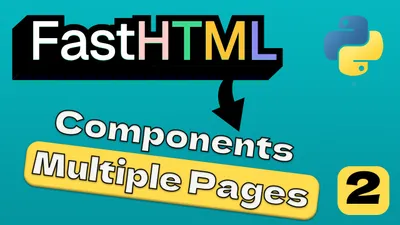
Create a Multi-Page Website with FastHTML: Complete Structure Tutorial
Learn how to build a structured multi-page website with FastHTML using reusable components, shared layouts, and organized directories. Perfect for Python developers wanting to create maintainable web applications.

How to Add SQLite Database to Your FastHTML App
Learn how to implement a SQLite database to store generation history in your FastHTML AI Title Generator app. This tutorial covers creating a database schema, implementing data access layers, building a history page, and adding timestamp tracking for your AI-generated content.

FastHTML For Beginners: Build An UI to Python App in 5 Minutes
Master FastHTML quickly! Learn to add a user interface to your Python app in just 5 minutes with our beginner-friendly guide.