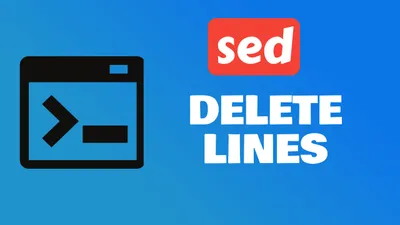How to Exclude Directories or Files When Copying to a Remote Machine
Learn how to exclude specific files and directories when copying to remote servers using rsync and scp commands with practical examples.

When copying files to remote servers in Linux, you have two main options:
- rsync - remote sync (recommended)
- scp - secure copy
rsync is the better choice because it offers built-in exclusion options and more flexibility. Let’s explore both methods.
Excluding Files or Directories with Rsync
rsync provides powerful exclusion options through the --exclude flag:
Basic Exclusion Syntax
rsync -av --exclude 'pattern' source/ user@remote:/destination/Common Use Cases
Exclude specific directories:
rsync -av --exclude 'node_modules' --exclude '.git' source/ user@remote:/destination/Exclude by file patterns:
rsync -av --exclude '*.log' --exclude '*.tmp' source/ user@remote:/destination/Exclude multiple items:
rsync -av --exclude={'*.log','tmp/','cache/'} source/ user@remote:/destination/Using exclude files:
Create a .rsync-exclude file with patterns:
*.log
*.tmp
node_modules/
.git/
cache/Then use:
rsync -av --exclude-from='.rsync-exclude' source/ user@remote:/destination/Advanced Patterns
| Pattern | Matches | Example |
|---|---|---|
*.txt | All text files | file.txt, readme.txt |
temp* | Files starting with “temp” | temp1, temporary |
**/cache/ | Cache directories anywhere | app/cache/, src/cache/ |
*.{log,tmp} | Multiple extensions | error.log, data.tmp |
Excluding Files with SCP
Excluding Files with SCP
SCP doesn’t have built-in exclusion options like rsync, but you can use bash extended globbing patterns.
Enable Extended Globbing
shopt -s extglobExclude Files with Patterns
# Copy everything except .txt files
scp !(*.txt) user@remote:/destination/
# Copy everything except specific directories
scp -r !(node_modules|.git) user@remote:/destination/
# Copy everything except log and temp files
scp !(*.log|*.tmp) user@remote:/destination/Extended Globbing Patterns
| Pattern | Description | Example |
|---|---|---|
!(pattern) | Matches anything except pattern | !(*.txt) excludes text files |
*(pattern) | Matches zero or more occurrences | *(backup) matches backup files |
+(pattern) | Matches one or more occurrences | +(test*) matches test files |
?(pattern) | Matches zero or one occurrence | ?(config) matches config file |
@(pattern) | Matches exactly one pattern | `@(*.js |
Practical Examples
# Copy only source files (exclude build artifacts)
scp -r !(build|dist|node_modules) user@remote:/app/
# Copy configuration files only
scp @(*.conf|*.json|*.yaml) user@remote:/config/Recommendation: Use rsync instead of scp for complex exclusion needs, as it’s more reliable and feature-rich.
Quick Comparison: rsync vs scp
| Feature | rsync | scp |
|---|---|---|
| Built-in exclusion | ✅ --exclude | ❌ Requires bash globbing |
| Pattern flexibility | ✅ Very flexible | ⚠️ Limited |
| Resumable transfers | ✅ Yes | ❌ No |
| Incremental sync | ✅ Yes | ❌ No |
| Performance | ✅ Faster for large transfers | ⚠️ Slower |
Bottom line: Use rsync for file exclusion tasks - it’s more powerful and easier to use.